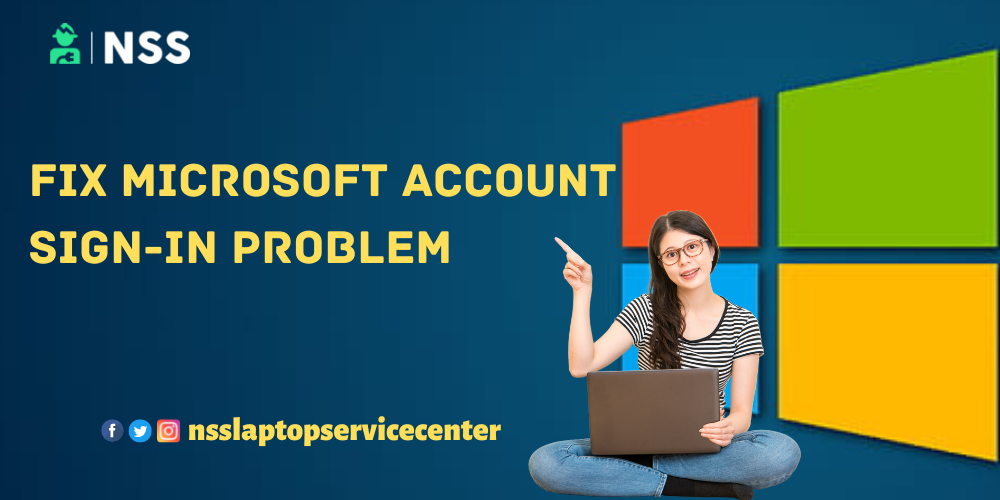
Are you having problems creating and signing into a Microsoft account on your laptop or PC? If yes, you can get help from this article to do an easy Microsoft account sign-in.
Table of Contents
WHAT IS A MICROSOFT ACCOUNT
A Microsoft account is a free account that you can use to access many Microsoft applications and services, such as Outlook.com, Skype, OneDrive, Windows, MSN, Xbox Live, Bing, and Microsoft Store. It is an account designed to manage all the applications from one place. You can log in to the Microsoft account from any email id such as Yahoo, Gmail, Outlook.com.in (including Hotmail), etc. Microsoft account gives you a better chance to connect with people and modify and save your pictures, documents, and PDF files with the help of different associated Microsoft platforms.
Microsoft account is also known as "Windows Live I'd ". One of the best things about a Microsoft account is that it provides a single password facility to log into all Microsoft services. You can also use the Microsoft store to buy office and home products.
What are the features of Microsoft Account?
Microsoft provides excellent service to its users, so its popularity is increasing daily. It updated its version occasionally to maintain its place among users. Microsoft is on every laptop or computer to make the user's life efficient and better from its associated apps and services.
These are some features the Microsoft account provides to its users -:
1. It provides Simultaneous Collaboration.
2. Facilitate Simple Sharing of documents and files.
3. It provides integration with Skype.
4. It has different Outlook Groups.
5. It is a set-up of different types of work managed from one place.
Also Read: How To Play PUBG On Laptop
Also Read: How To See Someone's Wi-Fi Password From a Laptop
Microsoft sign-in problems

You can deal with this kind of Microsoft account sign-in -
1. Password or verification Problem
If You forgot the existing password of your MS account or your password isn't working, you can resolve this by verifying codes and Resetting or recovering a Microsoft account.
2. Forgot your MS account username
If You forgot the username for the MS service you're signing into or your username is incorrect, and you cannot sign in, you can get help for username issues options.
3. Locked account notification
If you get a message that says your account is locked, you can't unlock it.
4. Windows device sign-in problem
You can get additional help for Windows sign-in issues by getting info about Windows Hello, PIN reset, and account management.
How do you sign in to a Microsoft account?

Microsoft account is loaded with all the features you wish. You can create your Microsoft accounts to benefit from these services and features.
To make a Microsoft account on a laptop, follow these simple steps and carefully look at the procedure to avoid any sign-in problems -:
Step 1. Turn on your laptop or PC.
Step 2. Refresh the window page.
Step 3. Click on the Microsoft Windows page to open.
Step 4. After opening the page, refresh it.
Step 5. You will see the option of " create a free Microsoft account. "
Step 6. Click on it to make an account.
Step 7. Once you click on it, you will see the details column.
Step 8. Fill out all your details, including first, last, user, and password.
Step 9. If you want to access your email ID in the proxy of your user name, click " Get a new email address" under the user name column.
Note-: select " Get a new email address" to separate a personal account from another.
Step 10. After filling out all the details and reentering the password, click next.
Step 11. The next page will be open to enter the captcha in written and audio forms to ensure that a natural person is creating this account.
Step 12. After entering the captcha, you will see the Create Account option on the next page.
Step 13. But before proceeding, read out the "Microsoft service agreement and privacy and cookies statement," which is on the top of the"create account" option.
Step 14. you can also select another option that highlights promotional offers from Microsoft and unsubscribe at any time.
Step 15. When creating a Microsoft account, click on the Create Account option.
Step 16. On the next page, you have to verify your email ID.
Step 17. Click on the verify option to verify your email address.
Step 18. After verification, your account is ready to access.
Step 19. You can add a picture to your profile photo, edit personal info, edit your name, and manage your sign-in email and phone number.
Step 20. You can also go to your Skype and Xbox accounts from there.
Step 21. On the top side column of Microsoft, the account page will see the option
Payment & billing, service subscription, devices, family, security, and privacy.
Step 22. You can also go to the Microsoft store, product, and support.
This is how you can easily make your Microsoft account.
Also Read: Most Common Laptop Problems And Solutions
Also Read: How To See Street View On Google Map
Conclusion
This blog concludes with the procedure to make or create a Microsoft account and avoid sign-in problems.
Frequently Asked Questions
Popular Services
- MacBook Battery Replacement Cost
- HP Printer Repair in Delhi NCR
- Dell Laptop Repair
- HP Laptop Repair
- Samsung Laptop Repair
- Lenovo Laptop Repair
- MacBook Repair
- Acer Laptop Repair
- Sony Vaio Laptop Repair
- Microsoft Surface Repair
- Asus Laptop Repair
- MSI Laptop Repair
- Fujitsu Laptop Repair
- Toshiba Laptop Repair
- HP Printer Repair Pune
- Microsoft Surface Battery Replacement
- Microsoft Surface Screen Replacement




