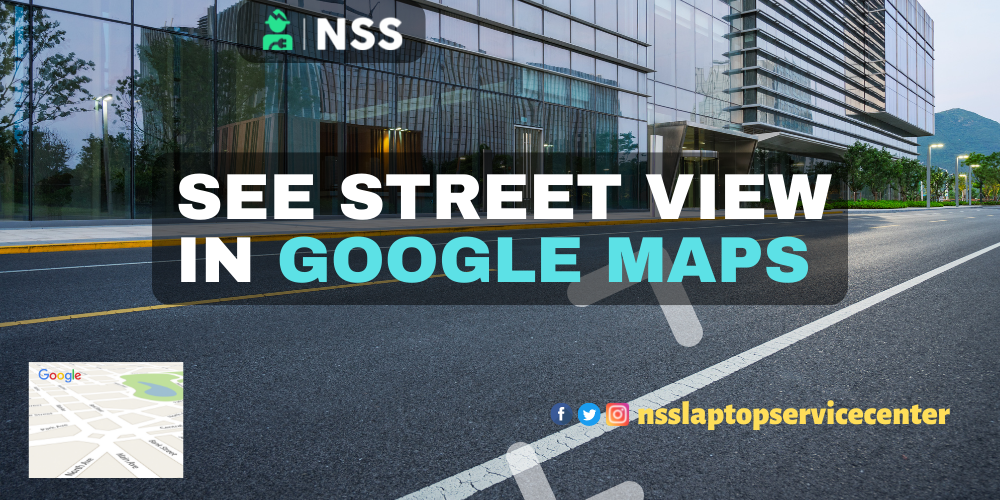
Using Google Maps has become an essential part of everyday life. With the help of this, we can quickly go from one place to another (Google). But do you know that with the help of Google Maps' street view features, you can see satellite views up to small streets? How to use Google Maps Street: Read this article to learn more.
Table of Contents
See Street View In Google Maps
Let us tell you that street view can be accessed by zooming in on the street in any city on Google Maps and tapping that area. To promote safe driving, Google Maps will display the speed limits shared by traffic officials. Let us tell you how to use it on your laptop, Android, or iPhone.
How to See Street View in Google Maps on a Laptop Or PC
First, to use street view in Google Maps on your laptop, open Google Maps. After that, you can search for a location or drop a pin on the map. To drop a pin, touch a place on the map. Now click on the preview image and drag your mouse to see the full view. In the top left, tap back after you've finished Street View.
How to See Street View in Google Maps on an Android Phone
To use street view in Google Maps on an Android phone, you must first open the Google Maps app on your Android phone or tablet. After that, you can search for a location or drop a pin on the map. To drop a pin, touch and hold a place on the map. Now, at the bottom, tap on the name or address of the site. Now scroll down and select the photo labeled Street View or the Street View icon 360 photo thumbnail. In the top left, tap back after you've finished Street View.
How to See the Street View Layer in Google Maps on Android?
Layer in Google Maps on Android. First, open Google Maps on your Android phone or tablet. Now tap on layers and then Street View at the top. After this, blue lines will appear on the map. Tap any blue line to enter the street view.
How to See Street View in Google Maps on iPhone
First, open the Google Maps app on your iPhone to use Street View on your iPhone. After that, search for any location or touch and hold any place on the map. Now tap on the Street view Thumbnail. Drag the screen or tap the compass in street view to see the surroundings. To move the idea around, swipe left or right. You can also lift up or down.
How to See Street Layer View on iPhone
First, open the Google app on your iPhone or iPad. Then tap on the Layers and then Street View at the top. Now, you will see blue lines to enter Street View.
Also Read: Best Browser For Laptop
Also Read: How To Find IP Address
Conclusion:
In this article, we have discussed how to see street views on Google Maps. You can easily street view on both devices using Android or iPhone by following simple steps. So, if this article has helped you, don't forget to share it with your friends.
Frequently Asked Questions
Popular Services
- MacBook Battery Replacement Cost
- HP Printer Repair in Delhi NCR
- Dell Laptop Repair
- HP Laptop Repair
- Samsung Laptop Repair
- Lenovo Laptop Repair
- MacBook Repair
- Acer Laptop Repair
- Sony Vaio Laptop Repair
- Microsoft Surface Repair
- Asus Laptop Repair
- MSI Laptop Repair
- Fujitsu Laptop Repair
- Toshiba Laptop Repair
- HP Printer Repair Pune
- Microsoft Surface Battery Replacement
- Microsoft Surface Screen Replacement




