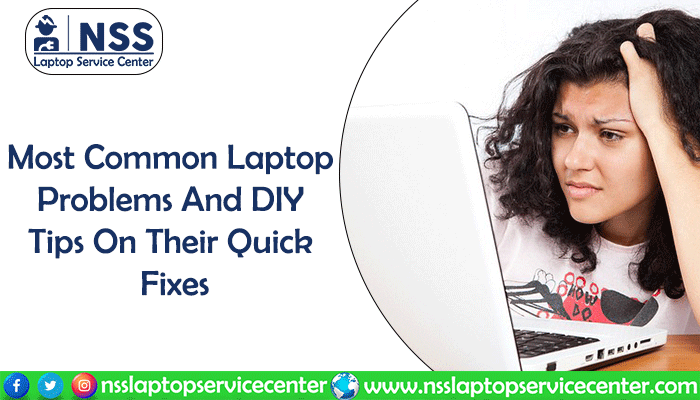
It would help if you had a laptop or computer - whatever it is, in every aspect of your life. And it's obvious. These devices bear the workload for us all day, and in the process, they get sick, which means your laptop is defective. Why? Many folds. But that's not the issue here. Although 'common laptop problems' is the crucial expression in today's discussion, we are more concerned about the essential laptop troubleshooting part than elaborating on the common problems of notebooks.
Now, the common laptop problems. They can arise in either hardware or software domain or even be a concern of both matters. So, we will start by exploring the most common grounds, those bothering your laptop, in both ways. Read this blog till the end to learn how to troubleshoot a laptop and a list of computer problems and solutions.
Hardware & Software related Common Laptop Problems.
This blog compiles the most registered list of laptop problems and solutions. We share the laptop problems list and ways to address laptop issues. If your Old laptop problems cannot be fixed, you can bring them to the NSS laptop service center for fast and immediate repair. NSS technicians are experts in repairing all common laptop issues.
Overheating leading to sudden shutdown
Problem:
Overheating is a common issue for almost all laptops, especially those older than five years old. Because the fans and air vents of these devices become dusty with time. Generally, six things lead to an overheated laptop. Even among the best laptops in the market, this is one of the most common laptop problems every user experiences once in a lifetime.
-
Dusty cooling system:
-
Especially for a city-bred laptop, where the air is polluted, the cooling systems of your devices tend to accumulate comparably more dust and debris with time than in other places. That leads to the typical laptop problem of overheating. Check the following facts here:
-
Is your PC clean, including the radiator?
-
Are all the fans spinning under an intense workload?
-
How long has it been since you applied fresh thermal paste? If it's been 3 years, it's time for you to use it again between the CPU and the cooler.
-
Does the CPU cooler perform a higher cooling capacity than the CPU's TDP rate or not?
-
Size of the device:
-
If you are using an ultraportable notebook or an SFF (Small form factor) PC, chances are, the CPU cooler isn't adequate for an extended period of high-end usage. Most portable notebooks, even from the best laptop brands, come with compact cooling solutions that can take care of a sudden high-load performance but slow down quickly when you use the machine for an extended period. Only gaming laptops and full-sized desktop PCs contain a complete heavy-weight cooling system that can sustain day-long intense work pressure. So, that's a drawback for portable laptops: they all face these common heat dissipation problems during continuous usage.
-
Age of the laptop:
-
Older devices fire up to high temperatures quickly due to an unclear cooling system since they have gathered a lot of dirt through their performing years. That slows down the efficiency of that laptop.
-
Maintenance:
-
Cleaning a laptop and using it with appropriate care is more desirable than we do for a desktop. Because notebooks are slimmer and smaller than desktops, incredibly portable ones, they are more prone to heat up quickly due to space shortages and smaller air passages. Suppose the cooling system can't expel the hot air produced inside. That can damage the other essential components like CPU, GPU, motherboard, hard drive disk or SSD, and even the device screen, let alone losing its efficiency with time.
-
Intense Multitasking:
-
Every device is born with a specific capacity. If you force your laptop to do more than it can (according to its specifications), the system will cry out and let you know its limitations by all means. In this case, the most common laptop problems are overheating and slow performance.
-
Malware attack:
-
Yes, that is also considered here. Some viruses or any other malicious software like Spyware or ransomware invade your system so profoundly that without your knowledge, they play in the background, collect your info, or do something harmful that may lead to a system crash. Early symptoms? Slowing down and heating up. This is one of the most common laptop problems that our experts in the NSS laptop service center deal with almost daily.
Solution:
One of the common mistakes most people make is running the laptop on the lap or soft surfaces like a sofa or bed. Of course, it is expected to work on a 'laptop,' but you must remember that they are very sophisticated compact forms of large computers intended to carry everywhere. So, they work, and they heat up, pretty simple. They have methods to expel the hot air, which works only when the pathway of the air vents is open. So, try hard surfaces like tables or desks if you want to work without any intervention or common laptop problems. Are you doing that already? Then you probably didn't clean or check its health for long. Here, let's get you some DIY tips on how to do that.
-
How to clean the fans and heatsink:
-
Let's apply the following tips below:
-
First, boot your laptop to read the baseline temperature for the CPU. Free tools like NZ XT's CAM or Core Temp help with that. You may notice the idle temperature of your notebook is around 45° Celsius on average.
-
Then, start some intense activity like video rendering or gaming to monitor the maximum temperature score for each CPU core. Generally, the performance reduces at around 90°, and the laptop shuts down if the processor hits 95°. When you see the score reaching 90° or beyond, it is time for you to clean the system to return the adequate cooling mechanism of your PC. Otherwise, you may suffer from some symptoms of common laptop problems today or tomorrow.
-
To clean the PC, we need 1. Isopropyl alcohol, 2. Thermal paste, 3. Screwdriver, 4. Compressed air, 5. Cotton cloth or kitchen roll, 6. Cotton buds.
-
You must remove all power connections, batteries, and external components. Also, remove the CD/DVD drive pallet and unscrew the backplate. Before taking the plate off, check whether there remains any extra wire connecting it to the motherboard. Be careful.
-
Now, you see the fan connected to the copper heatsink. Undo the screws of the sink at a diagonal order, then unscrew its connection over the processor and graphics cards. Then remove the fan screws and unplug the wire connecting it to the motherboard. Now, gently separate the fan and the heatsink from the laptop body. Clean them using a cloth or kitchen roll and cotton bud. Use compressed air to clean the inaccessible parts.
-
Remove the dried thermal paste from the heatsink and its connecting point to the motherboard. First, use the kitchen roll for this purpose. Then, dip a bud into the alcohol and wipe off the remaining paste from the sink and surrounding area. You must be very careful not to leave any liquid in the motherboard. Not confident enough? Then don't do it. Otherwise, you may worsen the condition rather than solve your laptop overheating problem. If you need an expert hand, we are always there for you.
-
Dry off the excess liquid. Put the fan back in. Then, squeeze some thermal paste into the CPU and GPU contact points. Too much paste may damage your system, so take the right amount per the sink size. Level the issues and then put the sink back in its place.
-
Before attaching the backplate again, use compressed air (if necessary) to remove any extra debris from the air vents and the motherboard. Lastly, connect all other components you took off before. Power on the laptop and take the temperature reading as before. It should be reduced by 5°-10° at least, and one of your common laptop problems would be solved.
-
How to clean inside a portable laptop: Although more complicated, the process is the same. Unless you have any prior training, taking expert advice before cleaning it yourself is recommended.
-
What to do with an old laptop: if your computer is more than five or seven years old, you should:
-
Always keep it clean and maintained once in a while.
-
Use an external cooling pad for your laptop.
-
Try to reduce the load of multitasking on heavy applications and keep your peripherals minimal at a time.
-
Here is the List of Dell Authorised Service Centers in Vadodara
-
Here is the List of Lenovo Authorised Service Centers in Vadodara
-
Here is the List of HP Authorised Service Centers in Vadodara
-
Here is the List of Asus Authorised Service Centers in Vadodara
If it's still unable to rise to your required speed, check whether you can upgrade it.
-
If nothing works, check its resale value and other factors to decide whether you need to go for a laptop repair or replace it now. Again, it would help if you verified the laptop repair cost of your issue. If you don't take any action, you may start experiencing multiple common laptop problems in that device.
-
If your laptop is not working anymore and your budget isn't cooperating, you can buy a refurbished laptop from an authentic store. Modern-day refurbished laptops come packed with all the latest-generation features, power, and warranty under reduced price criteria.
-
What about the old one? You can still use it for various purposes such as media center, storage center, external display, webcam screen, Wifi hotspot, etc. You can also harvest the reusable parts to assemble them into another one. Need some expertise on that? Ask us anytime.
-
If you are considering selling or donating it, don't forget to factory restore it before that. And lastly, if it's not in any of the above conditions, don't trash it anywhere but in a government-authorized recycling center.
-
How to increase longevity: There are plenty of ways to enhance the lifespan of your laptop. If you take good care of it from the beginning, your chances of confronting the common laptop problems are minimal. Regularly check the health condition of your laptop. All modern-day OS provides sufficient troubleshooting and auto-recovering systems to keep your computer up and running all the time. Also, there are tons of free Software like CCleaner that constantly health-check the machine and provide you with detailed reports.
If you need specific suggestions on troubleshooting, it's not possible in this short span, although our other resources will tell you more details. How do you troubleshoot through Windows 10, Linux, or Mac, or which Software should you use? How do you increase the life of your battery? Why is it essential to power off the laptop instead of leaving it in sleeping mode? How do you use limited peripherals or multitask through heavy Software so that it can run for a long time, find out all the answers with us, and avoid the issues of common laptop problems, especially overheating and slow performance?
-
How to manage Multitasking: Even if your laptop is expected to drive to multitask pretty well, you must not make it work hard for long. Activating the turbo boost frequently isn't a wise way to use a laptop. Go 'sympathetically'; your computer will cooperate in a better way. Select the minimum number of applications to run at a time. If possible, reduce the external peripherals if you use them all day. And don't forget to remove them before you switch off the machine. Your understanding will breathe more life into it for the long haul, and your headache of ordinary laptop overheating problems will also be reduced.
-
How to remove malware: OK, I get it. You tried all the processes to get a good performance out of your laptop, and still nothing. You're practically clueless. These conditions generally occur when your machine is held captive under malware such as a virus, Spyware, or ransomware attack without you knowing it. They play in the background, very 'deep in the sea' for you to notice before. If you have recently been experiencing the symptoms of common laptop problems, including overheating and slow performance, you must not waste any more time taking an expert suggestion. Someone may be waiting to plunge into their last attack, and you won't be able to recover your PC anymore, let alone all the data security. An expert group can help you eliminate the attacker and implement the best security walls of antimalware or antivirus applications suitable for your device. But without examining your machine thoroughly, it's hard to give you any valuable suggestions on this issue.
-
Here is the List of Dell Authorised Service Centers in Kolkata
-
Here is the List of Lenovo Authorised Service Centers in Kolkata
-
Here is the List of HP Authorised Service Centers in Kolkata
Common Laptop Problems of Slow Performance
Problem:
Another most discussed topic among the common laptop problems is the slow performance of the PC. You may find that your laptop isn't providing the same speed it did before. With time, every computing device loses its performing edge. There are various reasons for this to happen. Let's discuss it to understand the common laptop problems of slow performance.
-
Slow hard drive: When your laptop takes excessive time to load files or file transfers take ages, it's a symptom of a slow hard drive. The reasons are space shortage, disorganized file arrangements, or even some malware attack or equipment failure that can cause the same.
-
Slow bootup: This is another one of the typical laptop problems we see in most devices after a certain period. The main reason behind this is an excessive number of startup applications. And sometimes, the outdated hard drive cannot take much load anymore.
-
Multitasking: If you are running lots of applications together, think again. Your device may be taking on tons of workload at once, playing slowly as time passes.
-
Outdated Software: Always update the Software you are working on. Otherwise, they may not work correctly. Another crucial factor is the security issue. The updated versions are protected with a better security system than the older versions. It may seem like the device is running slow, but that's not it. Outdated versions even run slower, and most people mix it up with the common laptop problem of slow performance.
-
Outdated hardware: Yes, that can lag behind your laptop's performance. If your computer is old and you are using its latest applications, the hardware you have may not be the right resource for that.
-
Malware attack: Sometimes, malicious Software runs in the background without our knowledge. Besides other harmful activities, these applications slow down your device.
Solution:
WellWecussed the various reasons for the typical laptop problems of slow performance. Let's learn about the solutions to all of them.
-
How to clear out more space in the hard drive: Firstly, clean all the unnecessary files from your campaign.
-
Type "leanmgr.exe" in the Run window to clean the disk. Or you can use free tools like CCleaner for that. Remove the old programs you don't use anymore.
-
Disorganized data also takes more time to access since the program takes a long time to search your desired file out of that ''angle'' So, to get better performance and eradicate the common laptop problems, we must organize all the data at least once a month, especially if you do a lot of downloading, uploading, moving, installing, and uninstalling programs and files. For Defragmentation and error checking, troubleshoot and repair the PC using Windows built-in utilities such as Disk Defrag/Defragmenter or ScanDisk. Go to Programs, System Tools, or Accessories, and press the Analyze button. This application will tell you if your drive needs defragmenting or not. If yes, start the Defragment program and wait a while to finish.
-
Sometimes, Registry cleaning helps enhance the performance, but you should not indulge in it unless you have more knowledge. So it's better to get an expert opinion on that; otherwise, you may affect your PC badly.
-
You should also clear the caches and cookies from the device and the browser regularly for a better experience. Use commands like ''prefetch,''''temp%,'' and ''emp'' from the Run window and delete all the junk there (you will be informed which are deletable).
-
You may find Firefox and Chrome more efficient browsers than Internet Explorer to solve common laptop performance problems.
-
Format the PC, reinstall the OS if you can, or let some experienced hand do that if you haven't done it before. Keep your license keys close. Otherwise, you may not be able to activate the OS without that.
-
Windows 10 users may enhance the performance even better and prevent the common laptop problems of slowing down by changing some settings in the extra visual features like mouse shadows, window shadows, and thumbnail settings built with the OS. Write ''in the search bar and then choose ''advanced system settings. In the ''system Properties window, you can customize the visual effects and other ''ettings''in the ''dvanced''tab by selecting ''adjust for best performance,'''' adjust for best appearance, or other available options, then clicking ''pply''and ''K.''
-
You can adjust the screen resolution for better performance and improved battery life.
-
Disable or uninstall (if possible) the unnecessary default apps equipped with the OS.
-
Reduce startup and background items: An excessive number of startup apps in the background creates common laptop problems and bootup issues in your device. Go to the Taskbar and right-click on it. Or, press ''trl+Alt+Delete''together to reach the ''ask Manager'' from its ''tartup''tab, and turn off the unimportant apps you don't need when opening.
In ''Ask Manager,'' you can see all the current applications on your PCon PC. Disable all of them you don't need anymore. Ensure you know about it well; otherwise, you may turn off some system apps necessary to run the laptop properly. BefoCheck the 'P'formance' t' before stopping the extra programs. You will surely notice some differences here that support you in solving the common laptop problems of low performance.
-
Use a minimum number of programs at a time: Your laptop may have several outstanding features that you expect to multitask throughout the day. You are right. But you must understand that the constant pressure of heavy programs and external peripherals together may reduce the efficiency of any device. After all, everyone needs some rest, right? So, using grams as little together as possible, tourism recommended winning the machine for the long haul.
And when you use an extra screen, USB drive, external hard drive, cooling pad, keyboard, or headphones, that's a long list for one slim laptop to handle. Try to reduce the external accessories at once so your computer can stay efficient without the symptoms of common laptop problems.
-
Update the Software, driver, and OS: Constantly check whether your programs are missing any new updates. Many applications stored corrupt files, errors, and out-of-date systems during that time with possible security breaches. These are the reasons for your apps to run slow or in some improper way. The new updates come with solutions for all of them. That's why keeping each piece of Software up to date is necessary.
For similar reasons, you need to update the drivers as well. Without that, components like the camera, keyboard, sound system, and screen may not respond as they should. Check for updates on the manumanufacturer'ssite and download and install the video driver, keyboard or touchpad driver, network, camera, and sound driver when required.
Again, outdated OSs also give rise to tons of common laptop problems in your notebooks, especially in modern-day devices pre-installed with the latest operating systems because they are made of a firmware system that controls all the Software and hardware activities in your laptop.
-
Upgrade the hardware and storage capacity: When running an old laptop with a similar hardware structure, you may face some common laptop problems while working on some late applications. You may not have the required specifications in your device these programs demand. In that case, you may upgrade the OS and other Software to make it work again, but how do you know they will work well in the old system? If they do, you don't have to worry about anything else. But if they don't, you should consider upgrading the hardware system first.
-
Try to install extra RAM capacity on your laptop. First, you need to find the right one compatible with your PC. Adding the same RAM module with the same capacity is better if extra slots are available. You may check your RAM type from your property or Task ManaManager'sformance sections. If nothing gives you all the data, prevent the manufacturer from using the model number of your notebook.
-
Do you have extra slots for adding SSD? Then, you must change your hard disk from a mechanical hard drive to a solid-state drive. They are always a better performer than the previous one. But check the compatibility first; try the manufacturer's for that. You can still use the hard disk as the storage memory in the machine.
-
Scan for malware and implement antimalware protection: If you recently noticed a speed difference (reduced) in your laptop for a few days and checked all other options to find them OK, it's probably some malicious activity causing the common laptop performance problems. Some other symptoms of a similar situation are slow to-load speed and excessive pop-up windows opening occasionally. Here, the first thing you can do is scan the system for any malware application. There are free tools for that, such as Spybot, Ad-aware, or House Call. Don't do a regular or quick scan; finish a complete scan of your device and check if any virus or Spyware is found. Then, maintain a fixed routine of periodic scans for any malware.
If these tools cannot detect and remove all these intruders from your device, you must need a deep scan and a thorough check for the harm they have already done to your device. Can'Can'tit on your own? Try getting professional help and installing some antivirus or antimalware Software afterward.
-
Here is the List of Dell Authorised Service Centers in Bhopal
-
Here is the List of Lenovo Authorised Service Centers in Bhopal
-
Here is the List of HP Authorised Service Centers in Bhopal
-
Here is the List of Asus Authorised Service Centers in Bhopal
Common Laptop Problems of System crash or laptop doesdoesn'tn on:
Problem:
Another familiar situation among the common laptop problems is that your laptop doesn't turn on or boot up, causing a complete system crash. Yes, you power on your computer one day, and nothing happens, even when you can't find any problem anywhere. It causes panic in most users. There are many reasons behind these common laptop problems, some of which are not so fatal. Easily solvable at home.
Let'Let'sck the reasons here:
-
Torn AC adapter cord
-
Damaged DC jack
-
Display cable loosened
-
Challenging disk issues with bad sectors or missing system files
-
Motherboard issues.
Solution:
When your laptop shows signs of the typical problems of not turning on or booting up even in safe mode, we must try the following steps below.
-
If your AC adapter or DC jack fails you to charge the laptop, it's not so big of an issue. Check the adapter with a voltmeter. If this one is torn somewhere, you can quickly fix it with silicone sealant. And if the DC jack is to blame, you may be unable to repair it alone. The repair or an original new adapter with the charging cable won't cost you much; check out a topic detailing more.
-
Now, screen. Connect an external display with your laptop. If it works, you are facing common laptop problems of screen ailments. If the display cable is causing you trouble, it's a little work, although you should let the experienced ones do that. Check out our other topic on fixing a laptop screen for more details.
-
If the above issues are acceptable in your notebook, check the hard disk to learn more. Here, we must remove the hard drive to use it elsewhere. Check the manumanufacturer'se if you need instructions on that. Now, store it inside an external USB enclosure.
Then, connect the enclosure's sile to a fully functional computer or laptop through its USB port. If the disk is fine, its file system will be adequately detected as an external drive and permit the data transfer option. If it is, then these common laptop problems are caused by something else. If it's working as expected, we can check its health using the 'chk'sk' command in the DOS prompt. Find and open the Command Prompt window from the search bar below and type X as the letter mentioning your external drive in that PC. Press Enter and type 'chk'sk /f' an' Enter again. You will be provided information about your disk drives, such as the file system type and the serial number. Scan the drive for errors and fixes for that. The error report will display the details. If it's repaired now, you may be asked to dismount it. Press Y and hit Enter. You can now use it on the previous device to see if it worked.
-
If the above solution works in your case, you probably have gotten into some motherboard trouble. But, still, there is hope. We deal with these kinds of common laptop problems every day. And if the board isn't completely burned out or has caught some fatal damage, we can still repair it for you at an affordable price.
Common Laptop Problems of No Internet Issue:
Problem:
We can imagine how helpless you feel when carrying your laptop everywhere to collect data for your project. It shows a connection or maybe losing the relationship frequently. That's one of the significant hassles among the common laptop problems we face almost daily. Let us know some essential tips before they get out of our hands.
Solution:
Do you have a physical button for the wireless internet connection in your notebook? Then, always check it first. Check whether the router is detectable with the SSID network name on your PC if it's on. If not, reboot the router by switching it off for 20 seconds and then power it back on.
If your router is OK or you are outside in some external Wifi zone, your notebook cannot discover the connection lies inside the machine itself. First, go to 'Network & Internet set settings' to troubleshoot the problem. If nothing works, select the 'Advanced network settings according to your situation. Make sure your driver is updated. For that, go to 'Device Manager' from the search bar, and under the 'Network adapadapters 'ion, you will find the particular connection you are concerned about. You can select the 'Update driver option or disable or uninstall it so that it can reinstall the updated settings when you restart the machine.
You don't have to panic if all your efforts fail here. Our experts deal with these internet-related common laptop problems every day, and we can ensure a quick and affordable fix within no time. But before that, an expert technician should be able to diagnose the PC first.
Common Laptop Problems of Freezing or Hanging:
Problem:
It happens all the time. No one is immune to this incident. You're used to some critical project, or maybe you're aimlessly on the site of an action movie or roaming through the web pages. Suddenly, everything stopped, 'no 'ife' except the mouse cursor. These common laptop problems of freezing or hanging irritate or eat up the precious time of netizens every other day.
In most cases, the primary reason behind this is too much load on your PC. Other than that, these ordinary laptop freezing problems can even be caused by some hardware issues. On that note, you will experience the same pain frequently.
So, what to do? Let'Let'sin the steps here.
Solution:
Let'Let'sby the following order:
-
The first step is to do nothing but wait for a while. DidnDidn'tk? Let's do something else.
-
It's an old trick. Press the Alt+Ctrl+Delete keys together to open the Task Manager. If any program shows the 'Not'Responding' option, select 'End'task' for that.
-
If these common laptop freezing problems happen frequently for some specific programs, it indicates an incompatibility of your system for them. That said, you may need to upgrade the hardware.
-
If you can't do the task manager, hold the power button until it turns off the PC. Please wait for a while, then power it on again.
-
Check your browser task manager for the troubling webpage or extension. Removing them will do the work. Strike the Shift+Esc combo in Chrome and click Menu > More > Task Manager in Firefox for this purpose.
-
Reinstall the drivers to eradicate any corruption.
-
Check the RAM capacity and upgrade it when you need more space.
-
Open mdsched.exe from the Run window, select 'Res'art now, and check for problems for a thorough memory check.
-
Type the sfc /scannow command in the administrator cmd window for any system file corruptions.
-
Regulate the PC temperature at a medium range.
-
Sometimes, the common laptop problems of frequent freezing are caused by virus or malware attacks. Check for them as before and take necessary actions.
If nothing works, your PC may need some professional advice on this matter.
Common Laptop Problems of Turning on and off
Problem:
Let's say you turn on your laptop, and it responds without a fuss. Well, it worked for a while and suddenly turned off on its own and then on again. Please do not underestimate these common laptop problems of turning on and off since they may indicate hardware issues or even virus infiltration in your laptop.
Solution:
So, what to do?
As we have discussed solutions, we will be briefing similar ones here.
Troubleshoot the overheating issue
-
Solve any overheating issues
-
Try reducing extra loads of applications or external devices
-
Hard reset or reboot the laptop
-
Turn off the fast startup feature if it is active
-
Reinstall your drivers
-
Check for the health of the motherboard, hard disk, and memory modules
-
Scan for any malware introduction and clean the PC if needed.
Hardware-related Common Laptop Problems
How to diagnose laptop problems when hardware issues are hitting your device. When the pain in a laptop is related to hardware, it depends on professional hands to fix the problems. Only they can tell if your device issue is a computer malfunction or a common problem with a laptop.
Common Laptop Problems of Blank or black screen
Problem:
This situation seems terrifying. Right? You power the laptop or computer, hear the startup noise, and wait. Yet, the screen remains black without any sign of life. These common laptop problems may or may not be caused by the screen only if an external display works fine with your machine; it's a touchscreen issue, such as a loose display cable or something. Otherwise, it is probably your motherboard or hard disk.
Solution:
Sometimes, these common laptop problems are not so severe, and some DIY tricks on fixing a laptop screen can help you. We need to check for the BIOS, system RAM, and motherboard for better clues on these problems.
-
Turn off the device and disconnect all the power sources, including the battery.
-
Press the power button for 30-40 seconds, then reattach the power cord to reboot. It will reset the BIOS.
-
After a while, switch off the device to attach the battery again.
-
If this doesn't work, deactivate the device similarly and open the RAM panel at the bottom.
-
Clean the modules, then check.
-
For multiple RAM sticks, use them one by one to check for the actual issue.
If none of the above tips work, the symptom may indicate a requirement for laptop motherboard repair. Contact a trusted source for expert solutions, or you can always try us here for any laptop repair issues.
Common Laptop Problems of blue screen error
Problem:
Again, another screen-related issue is the blue screen error or the Blue screen of death (BSOD). This is also one of the typical laptop problems that may occur in any computer at any time. In this case, the device turns on correctly, but you see nothing but a blue screen, sometimes displaying only a hexadecimal error code on the net.
Solution:
Try to use an external display to check whether it's a screen problem. If you experience the same thing on the extra screen, it's probably an OS issue or hardware hindrance.
-
Restart the computer and hold the F8+Shift combination or just the F8 key. It boots the device in safe mode.
-
After that, update your OS and drivers to their latest versions.
-
If you see error codes like 0x0000000A, 0x0000003B, 0x00000133, 0x000000EF, etc., and if they do appear after all the updates you take, you should contact for expert advice to get help on troubleshooting these common laptop problems.
Read Also: How To Troubleshoot and Fix Blue Screen?
Read Also: How Much Does It Cost To Fix A Laptop Screen In India? 7 DIY Solutions May Save You Some Fortune
Common Laptop Problems with Battery power don't long
Problem:
Laptops are meant to work without a power source to accompany you while traveling. Now, the low-lasting battery power defeats the very purpose of these devices, and it is another one of the typical laptop problems you see in most laptops after using it only for 2-3 years.
Solution:
Before proceeding to the current solutions for these common laptop problems, we must remind you to take care of your device from the beginning. This way, you can postpone a replacement longer than the usual cases. That said, you shouldn't have your laptop charged on all the time, even after it is fully recharged. Although modern Lithium-ion batteries are even brighter than before, it's easy to use the battery power under its 80-40 percent range, which means starting the electric source after the battery shows less than 40 percent and cutting the head off after it recharges more than 80 percent.
Now, let'let'se to the current condition. Check all the cable connections to see if they are OK or not. Then, use up the battery power entirely until your laptop dies, and recharge it. If the problem reappears, it's probably the time you need a replacement for the battery.
Common Laptop Problems of Liquid spill
Problem:
Well, it is a no-brainer that electronics don't have any liquid stuff on them. And accidents still happen even when we know it's all on your laptop. The consequences of these common laptop problems of liquid spill generate several internal issues, even some severe ones.
Solution:
After a sudden liquid spill on your device, it is better to be able to remove the power sources on their own before they shut down. Otherwise, it can lead to typical laptop problems of major hardware failure.
-
Immediately cut off all the power sources and remove the cord and the battery.
-
Carefully dismantle the device and try to clean all the components separately.
-
Wait for at least 10 minutes before putting them back together. Check if everything is correct or not.
-
If you spill water, your worries should be less than those involving sticky liquids.
-
Whereas you need to dry off the water from your PC components, sticky liquids require a thorough cleaning, and the oven with warm soapy water sometimes. But that is better to be left for experts to deal with.
-
Following specific instructions after cleaning, you can use a blow dryer or compressed air. Drying off all the liquid before you reassemble the device is essential. If required, you must not hesitate to wait 24-72 hours to get it all dried before making it work again.
Read Also: Repair LCD Screen with Water Damage
Common Laptop Problems include keys stuck on the keyboard or Unresponsive keys or touchpad.
Problem:
It happens to all of us. Typical laptop critical problems occur after long-term use or voracious typing. And there are solutions as well.
Solution:
There are ways to fix a few keys stuck on the board. Some laptops, especially MacBooks, offer such individual choices, although expensive.
-
To replace or fix the keys or how much it costs to repair a laptop keyboard, you must disassemble it first.
-
Some laptops are equipped with locking bars protecting the keyboards from above or below at their places.
-
After pulling it off, you need to unscrew the pins and disconnect the ribbon-like cable connecting it to the motherboard.
-
Then remove the board and replace it with a good one, or fix your keys as required.
-
Rearrange it similarly, and you're.
-
Before installing a new board for your PC, check all the keys for their proper functionalities. Otherwise, you'll be haunted by these common laptop problems as before.
Read Also: How to Replace Laptop Keyboard
Read Also: How to Clean a Laptop Keyboard
Read Also: Removing and Replacing The Keyboard
Software-related Common Laptop Problems
We explain common software laptop problems and solutions here. We mentioned the list of all software laptop issues and solutions for how to troubleshoot laptop issues. Software laptop common problems are not as tricky as hardware because there is no particular tactic to fix the laptop's issues.
Common Laptop Problems of Virus or malware attack:
Problem:
These are tricky; these are smart. You may be experiencing some common laptop problems or software-related issues and trying many ways to fix them, but nothing seems to work. Why? Are you sure the problem is what you think it is? Maybe not.
Besides the direct attacks of intruders, common laptop problems like slow performance or even slower download ability, laptop turning on and off, corrupted files or applications, problematic disk errors, excessive pop-ups, and even excessive heat generation may be caused by viruses or malware attacks, as we have discussed earlier. These are some indirect consequences that you are not alone. So, yes, these silent attacks may cripple your computer in unimaginable ways.
Solution:
The best way to solve these common laptop problems is to prevent them before entering. So, taking precautions with antivirus or antimalware Software is a must.
-
If you can't afford a fortune right now, try free tools. They may not be effective for your PC, but it's better than having nothing.
-
Ensure regular check-ups at least once a week or so.
-
You must not only schedule basic scans but also schedule complete scanning for viruses occasionally. You can set the time when your PC is left idle.
-
You may use free tools like Spybot: Search and Destroy and Ad-Aware to build your defensive wall to prevent malicious attacks.
-
Spybot helps track malicious code, especially pop-ups, and Ad-Aware is good at removing cookies. You can go for periodic scans using each and disable the other one as required.
-
Installing multiple antimalware Software is unnecessary just because they are free. Otherwise, they will slow you down and do more harm than good. Trust one, but research well before that.
-
There is another option you can try, which is Trend MicrMicro'se HouseCall. It has outperformed many others, along with its fantastic offer of a free database of viruses and helpful info on its manual removal tips.
-
If you can spend a bit, try a Norton 360 subscription for better protection, performance, and file backup.
Common Laptop Problems of Spyware
Problem:
As we all know, Spyware is malware that targets sensitive data and your details. This information is then sold or fed to another entity or organization to provide them complete control over you in a harmful way in most cases. They work more silently to violate your privacy or compromise your security. Sometimes, you won't be able to notice that you are being monitored for how long.
Solution:
Since these are other types of malware, the solutions for these common laptop problems are the same. You don't need to install anything extra for viruses, Spyware, or other malware activities. One fully functional antimalware Software is enough for all of them. Just select wisely along with proper research, purpose-wise requirements, and, of course, based on the savings you can spend on them.
Common Laptop Problems rising after an OS update
Problem:
These common laptop problems can arise in any OS, whether Windows, Mac, or Linux. We all know that OS updates are necessary to fix old issues you are already facing in your operating system. Moreover, they come with essential security and advanced features you can't have. But what if the same update disrupts your PC performance? This can happen for many reasons, mainly due to some compatibility issues. Sometimes, much older systems remain unable to cope with the advanced Software.
Solution:
If your PC is acting weird after an OS update, such as all the components are not working correctly, it's easy to go back to the previous version and check whether it's an update issue. If so, you must discover why your laptop isn't working with the new one. It can be hardware incompatibility or Software preventing some features from working on your device. Check the official page for essential requirements and see if your PC meets up with them or not.
Sometimes, the bug remains on the update itself and can similarly arise in several computers. Try to check online if it's happening only on your machine or if others are facing the same issue as you. You can find solutions in the official forum or ask your OS provider for help.
When you cannot find the real reason, let us help you with that.
Read Also: How to Stop System Data Usage in Windows 10
Last Words
Here, we have discussed the most common laptop problems we face daily. But there are always more. Today may cover your issue or not; we ask you to contact us whenever necessary.
Frequently Asked Questions
Popular Services
- MacBook Battery Replacement Cost
- HP Printer Repair in Delhi NCR
- Dell Laptop Repair
- HP Laptop Repair
- Samsung Laptop Repair
- Lenovo Laptop Repair
- MacBook Repair
- Acer Laptop Repair
- Sony Vaio Laptop Repair
- Microsoft Surface Repair
- Asus Laptop Repair
- MSI Laptop Repair
- Fujitsu Laptop Repair
- Toshiba Laptop Repair
- HP Printer Repair Pune
- Microsoft Surface Battery Replacement
- Microsoft Surface Screen Replacement




