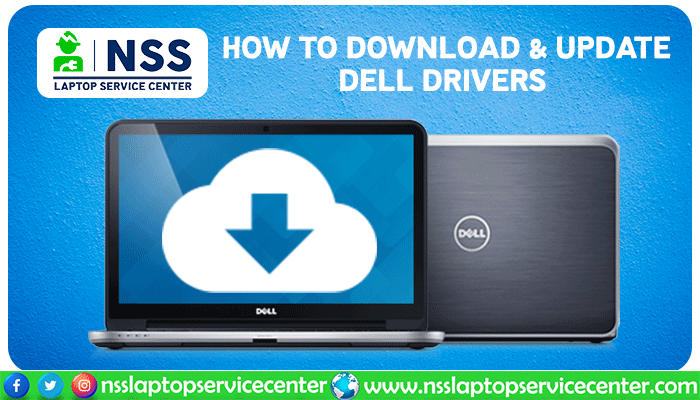
The laptop has become a necessity in today's world. As a result, they require frequent upgrades to ensure that a computer runs smoothly and efficiently, making your task easier and faster.
Read the entire text carefully to discover comprehensive details about downloading and updating Dell drivers online. You'll also find detailed instructions for downloading and updating the Dell Driver online.
What exactly is a driver?
When it comes to computers, Dell is one of the most well-known brands. A driver is a small but essential software built for a particular operating system, such as Windows 11 or 10. The operating system uses the driver to interface with hardware devices, including printers, video cards, sound cards, Wi-Fi or network adapters, etc.
The devices you connect to the computer may not function properly if you don't have drivers. Dell creates drivers so that the Dell computer's operating system may communicate with Dell devices and applications.
One of the most common driver problems is when your device is not recognized, refuses to start, or crashes without warning.
How do I get drivers and update them online?
Many people face problems downloading and updating drivers online. So, if you use a Dell laptop and want to download and update drivers online, this blog is for you.
Read Also: How to Recover, Repair and Restore Windows 10 | Best Recovery Guide
Method-1. How to use the Support Assist app to download and install drivers?
On Dell PCs that come with the Microsoft Windows operating system, the SupportAssist program comes preloaded.
NOTE- SupportAssist is only compatible with Windows machines. Download and install the SupportAssist app if it isn't already installed.
NOTE: To download and install SupportAssist, your Windows login account must have administrator capabilities.
Step-1. First, click Start and type Support Assist in the search box.
Step-2. In the search results, select the SupportAssist app.
Step-3. Click Start immediately in the SupportAssist box.
Step-4. SupportAssist will scan your computer automatically, check for driver updates, and then download and install the most recent drivers (if available).
Step-5. SupportAssist will also run other automated activities like scanning hardware, tuning performance, optimizing the network, etc.
Read Also: Dell Laptops & Computer AMC Services in India
Method-2.How do you use an automatic scan on the Dell.com/support website to download and install drivers?
Step-1. Go to Dell Drivers & Download for more information.
Step-2. Determine which Dell product you have:
- To auto-detect your Dell computer, click Download & Install SupportAssist. To install Dell SupportAssist, follow the on-screen directions.
- Overview and Common Questions for additional information.
- Alternatively, enter the Dell computer's Service Tag, Express Service Code, or Serial number and click Search.
- Alternatively, you may manually choose your Dell PC from the catalog by browsing all items.
Step-3.To allow Dell to automatically discover driver updates for you, click Check for Updates.
Step-4. Install SupportAssist by following the on-screen instructions (if required).
Step-5. SupportAssist examines your Dell machine for the most recent upgrades.
Step-6.Click Download and install after the scan is finished.
Step-7.To finish the installation, follow the on-screen directions.
Step-8. Restart the machine after the driver installation is complete.
Method-3. How do you manually download and install a driver if the automatic scan fails?
1) To get device drivers from the Dell Drivers & Download Center, you must know your laptop's service tag, EMC product ID, or model number. The laptop model may be located in the MODEL area on the back of your computer.
2) First, go to the Dell Drivers & Download Center.
3) Then enter the Dell EMC Product ID or Service Tag "xxxxxq2" of your Dell Laptop.
4) After filling in the service tag, Dell EMC Product ID, or Dell Model no. of your laptop. A screen will appear where you will see an option of "Search."
5) Click on the "Search" option.
6) Now, you will find many driver options and choose a driver according to your device's requirements.
7) Finally, you are successful in updating Dell drivers online.
Read Also: How To Do Dell Warranty Check Easily? (Best Guide 2022)
Conclusion :
I hope this article has helped you find a way to download and update Dell drivers online. Visit the NSS Laptop Service Center if you have questions or need Laptop Repair service at home to upgrade your system. They are the best in the business, offering exceptional service and following through on their commitments.
Here is the List of Dell Authorised Service Centers in India :
- Dell Authorised Service Center in Delhi
- Dell Authorised Service Center in Noida
- Dell Authorised Service Center in Gurugram
- Dell Authorised Service Center in Ghaziabad
- Dell Authorised Service Center in Faridabad
- Dell Authorised Service Center in Mumbai
- Dell Authorised Service Center in Kolkata
- Dell Authorised Service Center in Kota
- Dell Authorised Service Center in Vadodara
- Dell Authorised Service Center in Ahmedabad
- Dell Authorised Service Center in Indore
- Dell Authorised Service Center in Pune
- Dell Authorised Service Center in Thane
Frequently Asked Questions
Popular Services
- MacBook Battery Replacement Cost
- HP Printer Repair in Delhi NCR
- Dell Laptop Repair
- HP Laptop Repair
- Samsung Laptop Repair
- Lenovo Laptop Repair
- MacBook Repair
- Acer Laptop Repair
- Sony Vaio Laptop Repair
- Microsoft Surface Repair
- Asus Laptop Repair
- MSI Laptop Repair
- Fujitsu Laptop Repair
- Toshiba Laptop Repair
- HP Printer Repair Pune
- Microsoft Surface Battery Replacement
- Microsoft Surface Screen Replacement




