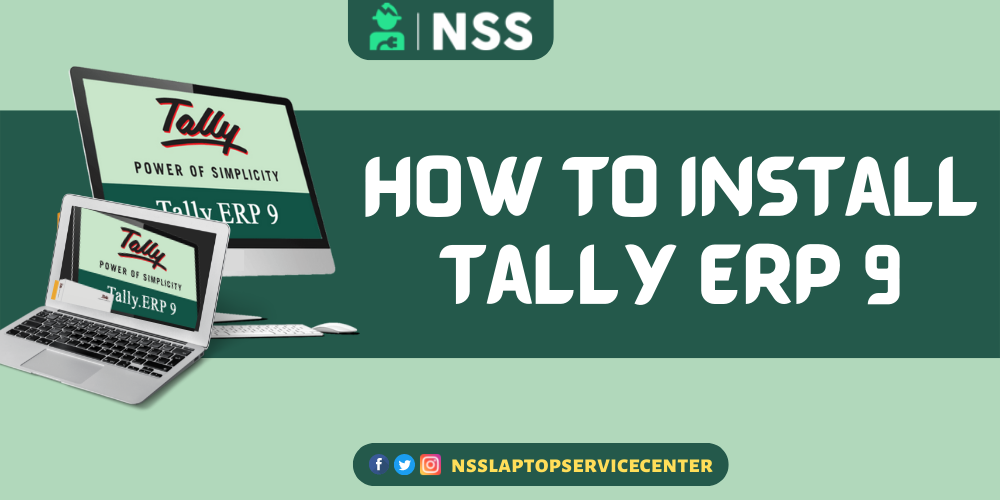
Install Tally ERP 9
Tally.ERP 9 installation is quick and easy. Tally.ERP 9 can be installed using the CD installer or the Downloads page on the Tally website. Windows XP SP2 or later Windows operating system versions are compatible with Tally.ERP 9.
Tally. The installation of ERP 9 is rapid and straightforward. The CD installer or the Downloads page on the Tally website can be used to install Tally.ERP 9. While all of our other sites provide a wealth of helpful information, everything you need to know to install Tally is covered on this single page. ERP 9 installation instructions: from downloading the program to ensuring it's appropriately configured. Here is a convenient list of all ERP 9.
1. To launch Tally.ERP 9 Installer, double-click the installer icon.
2. If you do not want Tally.ERP 9 is installed in the default location; choose the needed Installation folder path.
3. To change the Data Directory, Country Selection, and Startup Language, click Advanced.
4. Click Check Latest to see if Tally.ERP 9's most recent version is accessible. The most current version of the application is automatically installed when choosing Install Now.
5. To install the most recent version, click Install Latest. Alternatively, you can click Install to install the downloaded version.
Note: Download the Help Installer from the download area, then double-click setup.exe to complete the installation.
The most recent assistance materials are available online at help.tallysolutions.com when you have Internet access.
Depending on your system settings, Tally.ERP 9 automatically installs either the 32-bit or 64-bit version of the application. On a 64-bit Windows operating system, you can install a 32-bit Tally.ERP 9 if necessary. How to do it:
1. launch the Command Prompt.
2. Type in the location of setup.exe.
3. Type setup.exe /bitness:32 into the command line.
4. To install Tally, hit Enter.
ERP 9.
How do you get Tally ERP 9 software?
Follow the instructions below to get Tally ERP 9
The official website of Tally Solutions, https://tallysolutions.com, is where you can purchase Tally ERP 9.
From the menu, choose "downloads."
Choose Tally as your choice.
ERP 9
Download Tally's most recent version right away.
ERP 9 can be downloaded later by selecting the option to Install Now.
It is possible to install Tally online by selecting the option "Install Now."
You can download the Tally program onto your system and install it utilizing the customized settings by selecting Download for Later.
The setup screen for Tally.ERP 9 appears.
3.1 Tally should be checked under Programs.
3.2 You can accept the default directories in the Tally.ERP 9 Setup section or alter the paths for the Application Directory, Data Directory, Configuration Directory, Language Directory, and License Directory by clicking the buttons next to the appropriate text fields.
1. The software files are located in the Application Directory.
2. The default Tally data directory.
Data for ERP 9 is kept in C: Tally.ERP 9 Data. The installation wizard recognizes and saves the data path from any prior installations of Tally as it is being installed. ERP 9.
3. Configuration Directory - The application directory keeps the configuration files by default.
4. Language Directory - By default, the application directory is where the language files with the. Duct extensions are kept.
The Use Local License File is default selected in the License Details section.
License Directory – by default, the license file resides in the license directory.
Also Read: 5 Best Upcoming Laptops In India
Also Read: Difference Between DDR 3 or DDR 4 Laptop RAM
Conclusion :
As the blog has informed you about installing Tally ERP 9, I won't say much. It is an easy process, and you can use it for various purposes. The CD installer or the Downloads page on the Tally website can be used to install Tally.ERP 9. Tally ERP 9 is compatible with Windows XP SP2 or newer Windows operating systems. It would be best to double-click setup.exe to finish the installation after downloading the Help Installer from the download section. How can I obtain Tally ERP 9? The steps listed below should help you install Tally.ERP 9. The application directory is the default location for language files with the—dct extension. Additionally, you may modify the paths for the Language Directory, License Directory, Configuration Directory, and Data Directory.
Frequently Asked Questions
Popular Services
- MacBook Battery Replacement Cost
- HP Printer Repair in Delhi NCR
- Dell Laptop Repair
- HP Laptop Repair
- Samsung Laptop Repair
- Lenovo Laptop Repair
- MacBook Repair
- Acer Laptop Repair
- Sony Vaio Laptop Repair
- Microsoft Surface Repair
- Asus Laptop Repair
- MSI Laptop Repair
- Fujitsu Laptop Repair
- Toshiba Laptop Repair
- HP Printer Repair Pune
- Microsoft Surface Battery Replacement
- Microsoft Surface Screen Replacement




