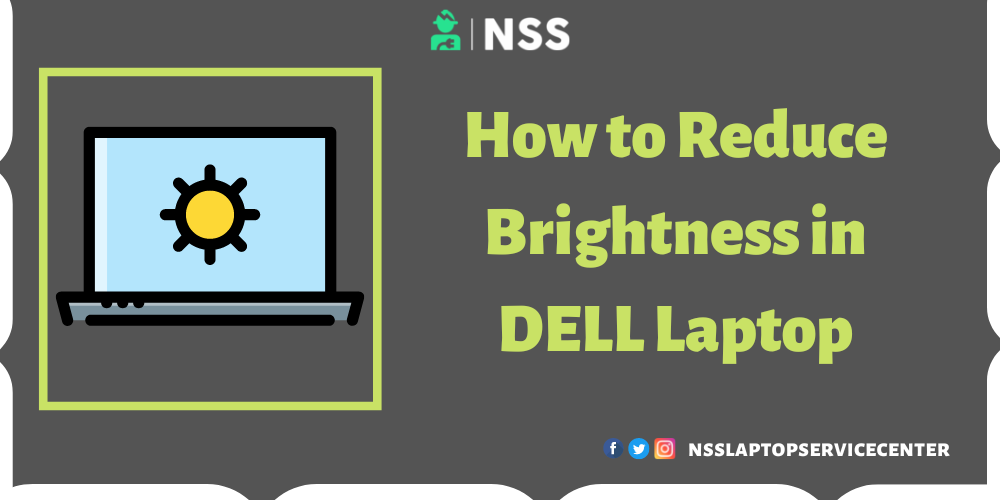
How To Increase or Decrease Brightness In Dell Laptop
Depending on the amount of light hitting the system's ambient light sensor, Windows can change the Display's brightness. In Windows, this "adaptive brightness" function can be turned off.
Windows 10
To use the q key, press and hold the Windows (SLN287324 en US 1iC Windows Key BD v4) key.
Enter "settings" in the search field.
Touch or click Settings in the list of results from your search (App).
System: touch or click.
Locate the "Adjust my screen brightness automatically" option on the display screen.
Note: This option is unavailable since some notebooks do not support it. After making any necessary adjustments, close the System window. You can manually adjust the brightness using the slider bar under Change brightness for the built-in Display.
Toggle the choice on or off by touching or clicking the slider.
Click or touch Apply.
Snap the System window shut.
For Windows 8 (8.1)
Use the Windows Modern User Interface (MUI) if you are:
-
Using your right swipe, select Settings.
-
Change PC Settings by touching.
-
Touch PC and Devices on the screen for PC Settings.
-
Tap Sleep and Power.
-
There is a Brightness control at the top of the screen. To turn off adaptive brightness, slide the toggle to the Off position.
If you're using the standard Windows desktop, press and hold the start button to open the Apps screen, then select the Control Panel app from the list.
Hardware and sound touch.
Tap Change Plan Settings.
Change Advanced Power Settings by touching it.
Touch the + next to Display in the advanced power settings to access the menu.
Find the Enable Adaptive Brightness setting and change the relevant settings to Off.
The eyes might become fatigued when viewing bright LCD panels in low light. Similarly, your Dell laptop's dark screen can be more challenging to view in a well-lit office. The brightness of your screen should ideally be as bright as the surrounding area where you conduct business. Dell has integrated hot buttons for increasing and decreasing volume to accommodate personal choice and shifting ambient conditions surrounding your mobile PC. You must adjust brightness whether plugged in or using battery power because these brightness settings vary based on your power source.
You might need to change the screen's brightness if the color on your Dell laptop screen is dull and you are having trouble seeing objects that appear on the screen. If you've grown accustomed to that flat screen, mainly if you use your laptop for gaming and movie watching, this could improve your experience.
Dell's mid-range Inspiron laptop line offers specialized specifications in a cost-effective package. Use a Dell Inspiron for various tasks, from gaming to watching multimedia, just like any other notebook. Brightness is crucial for comfortable seeing; therefore, using a laptop with a low-brightness screen will strain your eyes. You can easily change the brightness on your Dell Inspiron laptop.
Step 1: Activate your laptop, a Dell Inspiron. Wait for Windows to start loading on the computer. You have an excellent opportunity to adapt the brightness to your preferences using this background.
Step 2: Find the "Fn" key and the up and down arrows.
Step 3: Keep pressing the "Fn" key. To raise the screen's brightness, press the up arrow. To reduce the brightness, press the down arrow.
Step 4: Remove the "Fn" key after you're done.
Also Read: How To Check Laptop Specification
Also Read: Check How Much RAM Support Your Laptop
Conclusion :
I won't say much, as the blog has informed you about How to use a laptop without a mouse. It is an easy process, and you can use it for various purposes.
Frequently Asked Questions
Popular Services
- MacBook Battery Replacement Cost
- HP Printer Repair in Delhi NCR
- Dell Laptop Repair
- HP Laptop Repair
- Samsung Laptop Repair
- Lenovo Laptop Repair
- MacBook Repair
- Acer Laptop Repair
- Sony Vaio Laptop Repair
- Microsoft Surface Repair
- Asus Laptop Repair
- MSI Laptop Repair
- Fujitsu Laptop Repair
- Toshiba Laptop Repair
- HP Printer Repair Pune
- Microsoft Surface Battery Replacement
- Microsoft Surface Screen Replacement




