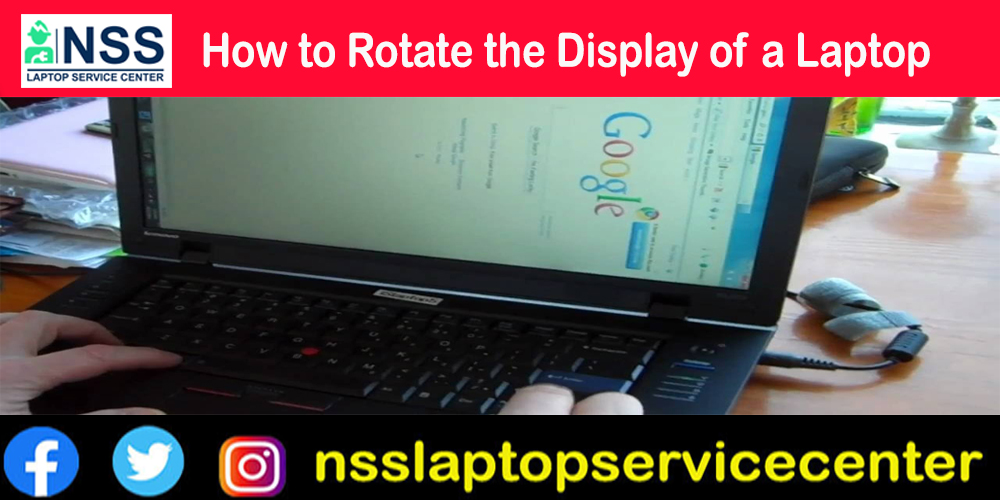
How To Rotate Laptop Screen
Most programs on a laptop or PC work fine in landscape mode. But sometimes, the screen's position can get in the way of your work, especially if you want to work with or show information in a tall, narrow window.
If your monitor can be turned to "portrait" mode, you might want to turn your working window 90 degrees. This short guide will show you how to turn your Desktop on its side so you can keep working. You're probably here because of a search for "How do I rotate my computer screen?" This guide will help you to provide information regarding how to flip a computer screen on your side. Before researching rotating a computer screen, let's first know about this concept. Which laptop will come with a touch screen display that can be rotated 180 degrees – so many newly launched laptops come with a feature of laptop screen flip?
Flipping screens sometimes help remind employees to lock them when they leave. No matter the reason, it's easy to turn your screen 90°. Here's what you need to do.
How To Rotate The Display Of A Computer, Laptop, or Other Electronic Device Using The Keyboard
If you are using Windows 10 or 11 and have an Intel GPU, you can swiftly rotate your screen by 90 degrees, 180 degrees, or 270 degrees at any moment just by hitting three buttons.
1. Hold down "Control + Alt," then use the "arrow key" to move your laptop or PC screen in your desired direction.
2. The screen on your monitor will then go blank briefly and return with a different orientation. Press "Ctrl, Alt, and the up arrow" to return the screen to how it was before.
This combination of keys will make your whole screen and all your open apps spin.
Devices made by Intel are the only ones that can use this feature. Check the Intel Graphics Settings on your device to see if it does.
Also Read: How to Enable Windows 11 Drag and Drop Feature?
Also Read: Lenovo service center thane
How To See If Intel Graphics Has A rotation Option In Microsoft Windows
1." Right-click" anywhere on your Desktop and choose "Intel Graphics Settings." If you don't see an Intel option, go to the next section and try something else.
2. You should click on "Options and Support."
3. Select "HotKey Manager" next.
4. You want to know how to rotate the screen quickly. It means your device can't do it if it's not there.
If you don't have an Intel HD GPU like the one above, see Using Screen Rotation with the Intel® Graphics Control Panel for more ways to check your rotation options. A few other Intel panels, like "Intel® Graphics and Media Control Panel" and "Intel® Graphics Media Accelerator Driver," use the same steps as above.
Also Read: How to Reboot a Dell Laptop or Desktop Windows 11 | 10 | 7
Also Read: HP service center Kolkata
How To Use The Control Panel To Turn A Laptop Or PC Screen
You can rotate your screen by going to the Windows Control Panel, but be aware that it will be hard to switch it back because of how it looks and how the mouse moves are changed. But if you turn the screen, you're good to go! Here's what you need to do.
1. Right-click the Windows desktop and choose "Display Settings" from the menu that appears.
2. Scroll down and click the "Display orientation" dropdown in the "Settings > Display" menu that comes up. You can pick your turn from the list.
3. The screen changes on its own. A message pops up. Choose "Keep changes" to keep your screen's rotation setting.
Also Read: How to Find the Best HP Laptop Motherboard Price in India?
Also Read: Asus service center Kolkata.
How To Use The AMD/Intel/NVIDIA Control Panel To Rotate A Laptop Or PC Screen
You can also use the control panel on your graphics card to rotate a display.
1. Right-click the Windows desktop and choose the Control Panel for your graphics card, or right-click the System Tray icon for your GPU.
2. Find the rotation option for the monitor you've chosen in the "Display" or "Desktop" menus. Each manufacturer has a different idea of where it is.
3. Change the rotation as you like. Some control panels change it independently, while others need you to click "Save" or "Apply" to make the change.
4. As the screen rotates, a confirmation message asks you to confirm the changes.
Also Read: Top Ten Printer Repair Companies in Delhi NCR
Also Read: Asus Service Center Delhi
How To Fix Your Laptop Or Tablet Screen In Place
You can lock your screen so it doesn't rotate, but only if you have a device with an internal gyroscope, like a laptop with a detachable screen or a tablet. On a desktop, you can't use the Rotation Lock feature. You can lock the rotation if you've been the target of too many office jokes or don't want a new user to flip their screen accidentally.
1. Click "Windows key + A" to open the Action Center.
2. Next, click the box that says "Rotation lock."
Once you've done this, you can't move the screen. Follow the same steps in this section to get to the screen orientation settings.
Also Read: Apple MacBook & iMac AMC Services in India.
Also Read: Toshiba service center near me
How To Change Screen Orientation
Several people have said that their screen gets stuck in one place. The hotkeys don't work to fix it; most of the time, the user can't even get into their PC with their password. Let's look at other options if your screen gets stuck in one place and none of the above works.
You can try turning off your PC, which probably won't work because your system will remember how it was set up last, or you can unplug your peripherals, wait a few minutes, and then plug them back in. This process could force the system to start up again correctly.
1. If you can't rotate your screen, use the "Win + R" keyboard shortcut to enter your system's Registry.
2. in the box, type "Regedit" and press "Enter" to open a new window.
From here, go to
HKEY_LOCAL_MACHINE/SOFTWARE/Microsoft/Windows/CurrentVersion/AutoRotation.
Double-click the LastOrientation box, and in the Value box, type 0. This step should help you change the way your screen looks. If your screen is upside down or even sideways, it will be hard to follow this process. If nothing else works, turn your monitor by hand to make the steps easier.
How To Rotate The Screen Of A Laptop Or PC On A Mac
Here's a quick guide on how to use a laptop screen rotate Mac.
1. Choose "System Preferences" from the "Apple Menu.
2. Now, click "Displays > Display Settings."
3. Then choose a display.
4. Next, click on the "Rotation" menu and choose how much rotation you want.
5. In the window that comes up, click "Confirm."
By choosing "Rotation > Standard," you can easily undo the rotation.
Also Read: Acer Laptop and Computer AMC Services in India
Also Read: MacBook repair near me
How To Rotate Your Computer Screen
Your primary screen may have become erratic due to plugging in an extra display, or you may be attempting to see a vertical infographic holistically rather than piecemeal. Your duties could be more challenging if your screen isn't configured appropriately. So, how do you rotate your computer screen?
Learn manually how to flip computer screens, turn on or off auto-rotation, and use keyboard screen rotate shortcuts to quickly flip your PC screen by reading on. You'll soon become an expert at computer screen rotation, from portrait mode to converting nets.
Solutions For Your Business And Lifestyle On How To Rotate Screen On HP Laptop Windows 10
Flipping or rotating your screen occurs automatically when you move your smartphone, and you probably don't notice it. The orientation transition, however, could not happen immediately on your laptop or tablet.
It's crucial to be able to modify your screen's orientation. Additionally, it's a good idea to understand how to rotate the laptop screen HP in case you need to turn it for a presentation or are watching a movie at an awkward angle.
Windows Keyboard Shortcuts For Screen Rotation
You may also rotate your monitor by using the following keyboard shortcuts:
For landscape, press CTRL + ALT + Up; for portrait, press CTRL + ALT + Right.
For reverse-landscape, press CTRL + ALT + Down Arrow.
For a reverse portrait, press CTRL + ALT + Left Arrow.
How To Flip Your Computer Screen | How To Rotate Desktop Screen | How To Rotate The Screen Of Laptop
So, how do you rotate the laptop screen? Most programs on a laptop or PC work fine in landscape mode. If your monitor can be turned to "portrait" mode, you might want to turn your working window 90 degrees. If you are using Windows 10 or 11 and have an Intel GPU, you can swiftly rotate your screen by 90 degrees, 180 degrees, or 270 degrees at any moment. How to turn the PC screen using Windows Control Panel. Right-click the Windows desktop and choose "Display Settings" from the menu that appears.
Scroll down and click the "Display orientation" dropdown in the "Settings > Display" menu that comes up. You can also use the control panel on your graphics card to rotate a display. You can lock your screen so it doesn't turn, but only if you have a device with an internal gyroscope. On a desktop, you can't use the Rotation Lock feature. The hotkeys don't work to fix it; most of the time, the user can't get into their PC with their password.
If you can't rotate your screen, you can try turning your monitor by hand to make the steps easier. If your screen is upside down or even sideways, it will be hard to follow this process. This was a quick guide on how to rotate a computer screen and how to rotate a laptop screen.
Conclusion:
Remember that the most recent version of Windows 10 has disabled these keyboard shortcuts. But they ought to continue to function on earlier Windows versions.
In this post, you discovered how to rotate the computer screen and how to rotate the net on a laptop. This will allow you to alter the orientation and assist you if you accidentally flip your screen. Visit our www.nsslaptopservicecenter.com for more details on how to rotate the net on a laptop in various brands.
Enjoy yourselves, and thanks for reading.
Popular Services
- MacBook Battery Replacement Cost
- HP Printer Repair in Delhi NCR
- Dell Laptop Repair
- HP Laptop Repair
- Samsung Laptop Repair
- Lenovo Laptop Repair
- MacBook Repair
- Acer Laptop Repair
- Sony Vaio Laptop Repair
- Microsoft Surface Repair
- Asus Laptop Repair
- MSI Laptop Repair
- Fujitsu Laptop Repair
- Toshiba Laptop Repair
- HP Printer Repair Pune
- Microsoft Surface Battery Replacement
- Microsoft Surface Screen Replacement




