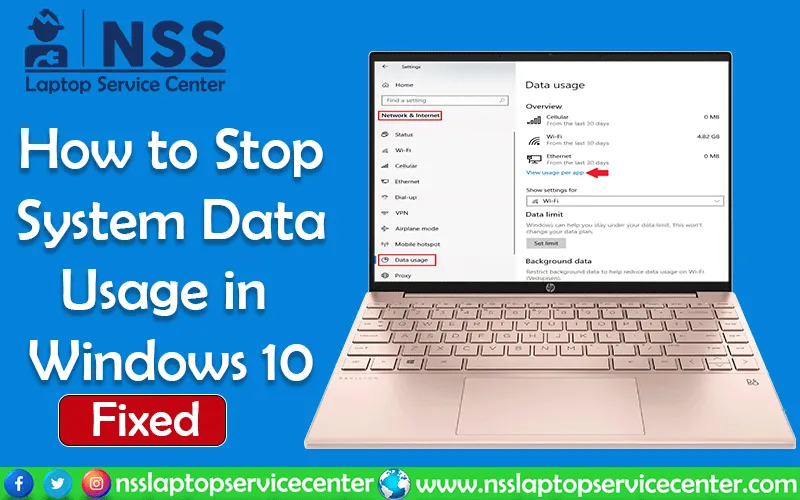
An operating system that is always connected and updated is what Windows 10 is intended to be. As the most data-hungry version of Windows, you may have observed that your data plans were quickly depleted within minutes if you have low bandwidth. In case you're wondering, what might be the root of this? Your new version of Windows 10 However, you may use a few methods to understand how to turn off system data usage in Windows 10 or at least reduce data usage on laptop Windows 10 to stop Windows 10 from using so much data. Okay, let's get going.
Most system high data usage on your PC probably originates from the applications you use, despite all of Windows 10's automated upgrades. Seeing exactly how much data each application on your computer has been utilizing.
If you are considering why the system is using too much data, windows 10 and Looking for remedies to resolve the issue of Windows 11 system data usage and wondering how to stop system data usage in laptops/PCs & why your Windows 10 system is using too much data? Well, you arrived at the perfect place for the solution to your problem. It would help if you faced the same data usage service trouble as most Windows 10 users. Your situation is about to end, and we have the perfect solution. Don't worry. You don't have to change the OS because it's an excellent operating system regarding data security, connectivity, user interface, and features. But to stay updated, the laptop consumes more data for sure. Well, if we know how to stop system data usage by the system in Windows 10, then Windows 10 is a wonder for us.
Here, we'll discuss two main ways of troubleshooting data usage systems and stopping laptops from consuming data.
1. Checking through the 'Task Manager'
2. Checking via 'Network Settings'
The first method will give you a mental visualization of the problem. But when you troubleshoot using the second method, you can quickly identify and rectify each issue. Before troubleshooting first, we should know what is system data usage in Windows 10
What is system data usage in Windows 10?
A new "Data Usage" function in Windows 10 lets you track exactly how much data each program on your computer has been consuming. What is a system in data usage? Windows 10— Go to Settings > Network & Internet to determine how much data your system consumes. Choose Status from the left pane menu there. Data use will be shown in Windows 10 alongside the network you are currently connected to. Click Data Use if you require additional details. You can check whether your Windows 10 system data usage is high.
Why Laptop Consume More Data
Your web browser and any programs you use will consume most of your data. You must monitor those apps and adjust their settings to utilize less data. For instance, you may set Steam and other game shops up such that updates for your installed games are not downloaded automatically. If you're wondering why my laptop uses more data from the mobile hotspot, read on. The answer to this question is that more data is needed to watch videos and listen to music. Turn off your phone's automatic update whenever you use a hotspot. Your computer may not have recently received an update, but as soon as you connect to a hotspot, it will start to do so.
The methods will provide a fundamental visual representation of the situation if the laptop consumes too much data. However, when you use the procedure to troubleshoot and fix a computer using too much data, you can quickly identify and resolve each of the difficulties. So, let's figure out how we can resolve the issue of Windows 11 using too much data.
Stopping system data usage by troubleshooting through Task Manager
Task Manager is the most common place to learn about your computer's whereabouts. Therefore, when our headache is how to stop the system data usage or how to stop data usage by the system in Windows 10, let's open up the task manager first
Step 1: Press (Ctrl + Shift + Esc) on your keyboard or search for "Task Manager" in the "Start" menu to open Task Manager.
Step 2: There is a tab labeled "app history." You'll see a list of apps installed on your device and consuming data when you click that. But all these apps are either Windows or you can find them on the Windows store. Somehow, the Task Manager will not allow you to identify all the other apps installed on your device and eat up data. See the screenshot below to see how your device will look.
Image 1: Interface of the "App history" tab[/caption]
This method is an incomplete or limited one with limited visualizations. That is why we'd prefer not to use this method to learn how to stop system data usage but to check out a different one that will solve all the trouble.
Stopping system data usage by troubleshooting via Network Settings
This method lets you quickly identify all the apps eating up data. Let's take the steps below to learn how to promptly reduce laptop data usage.
Step 1: Go to settings and select "Network & Internet"
Step 2: You'll find one option in the dashboard labeled "data usage."
Step 3: Selecting the option shows the data usage overview in the last 30 days.
Step 4: Just below the pie chart, you'll find the option to see the full details of all the apps that are consuming data.
Image 2: When you click "Data Usage," you can see an interface like the one shown in this picture[/caption]
Step 5: Click on that, find the list of all the applications installed on your device, and eat up all your data.
Image 3: Data Usage Details for Each App[/caption]
How do you stop system data usage in Windows 11? How to control background data usage in Windows 10? How do you stop a laptop from consuming data?
You might be wondering 'why my laptop is using too much data in Windows 10?', why my laptop is using data on apps, and what to know how to stop the system from using data in Windows 10 that I don't want it to use. You're in the correct spot, don't worry. We've done personal experiments to determine the best ways to determine if your system is consuming too much data in Windows 10 and how to stop system data usage in laptop Windows 10.
There are various ways of doing it, and all of them are useful. Go through all the methods one by one and implement them to limit the data usage on your device, especially when you are using poor network connectivity, offering less bandwidth and fewer data packages. When using a constrained internet connection, you can monitor your network usage under Windows' "Data usages" settings to prevent going over your data allotment. Windows included many new functions, including a system-wide network traffic monitor. So, let's find all the methods to stop system data usage in laptop Windows 10. First, we start with how to turn on metered connections to minimize data usage on a PC.
How to stop system data usage by setting the network connectivity as a metered connection
How to prevent Windows 10 system data usage by metered connection default setting;
By default, your network connection will be set to unmetered, which you need to alter and set to a metered connection. To change the grounds of the network from unmetered to metered, undergo the following steps:
Step 1: Go to Start and then search for settings
Step 2: Select the option "Network & Internet"
Step 3: Select the option "Wifi" and then select your wifi from the
Step 4: Change the option from "unmetered" to "metered."
Image 4: Setting up the network connection from unmetered to metered[/caption]
This will notify Windows 10 that you don't want any notifications from any application and don't want any automatic updates for any of the applications. However, we must understand that even when the connectivity is set to a metered connection, Windows 10 will still download essential updates for security purposes, according to the Microsoft help desk. Therefore, it's better to turn off PC sync when your concern is how to stop the system data usage. Later in this article, we have also discussed it in detail. Stay tuned. If Windows 10 system data usage is still high, try another method to control system data usage Windows 10. Next, we give detailed info on stopping background data usage in Windows 11.
How to stop system data usage by turning off the apps running in the background
How to reduce system data usage in Windows 10 via breakdown background apps;
Various apps run in the environment, and those running in the background unnecessarily consume a lot of data. So, to save the data, you can quickly turn them off by following these steps below:
Step 1: Go to Settings
Step 2: Select the "Privacy" option
Step 3: Select the option "Background apps."
Step 4: Manually toggle them to turn off each of them
Image 5: "Background apps" interface[/caption]
This will let Windows 10 know that you don't want any app alerts and don't want any app updates to happen automatically. But as the Microsoft help desk points out, Windows 10 will continue to use system data updates even if the connectivity is set to a metered connection for security reasons. Therefore, if you're worried about How to save data usage in Laptops or how to stop background data in laptops, it's advisable to remove background running apps from PC sync. If this method doesn't help you, try next up, in which we share how to stop PCs from consuming data by not sharing point-to-point data. "Why is my laptop consuming more data?"
-
Also read:- How to uninstall Avast antivirus in Windows 10
How to stop system data usage by turning off the point-to-point data sharing
Here, how to prevent the system from consuming data via off-data sharing;
Windows 10 keeps updating and sharing data with the other Windows 10 systems within the same network connection. The operating system does this without your knowledge. If you're wondering why laptops consume more data and how to stop Windows 10 from consumingdestroyinga, this process of sharing consumes a massive volume of data regularly. When you opt for a metered connection, then Windows 10 will stop this process. Or else, you can manage this process separately by turning it off. Or follow this instruction on how to block background data usage in laptop Windows 10 that might stop excess data usage in notebooks.
Step 1: Go to settings and select "Update & Security."
Step 2: Choose "Advanced Options"
Step 3: Select the option "Choose How Updates are Delivered."
Step 4: Disable it
Image 6: By default, it will be on an "ON" mode
Image 7: You must turn it off or "Disable" it. Also, select the option to "PCs on my local network" [/caption]
How to stop system data usage by saving data while you browse through the web
Here is how to stop data consumption in Windows 10 by saving data;
Your web browser likely consumes a considerable portion of your data. This method helped me stop my search for how to control my laptop from consuming data. To prevent this issue, either you can use a proxy server (the server that compresses the data first and then sends it to you, and you get less data consumption), or you can select a browser that has an in-built data compressing mechanism such as Opera browser has Turbo Mode. Or else, if you are a Google Chrome user, install Google's official data saver extension.
Image 8: Turn On Google's Data Saver Extension
Image 8.1: Showing the Actual Data Size and the Compressed Data Size
Image 8.2: Showing the Total Data Savings[/caption]
How to stop system data usage by turning off PC syncing
Here, how to prevent system data consumption in Windows 10 by turning PC syncing;
PC syncing is a handy feature available on any higher version of Windows, such as Windows 7, Windows 10, etc. However, constantly running a PC syncing process is unnecessary, as it consumes considerable data. Use it when required, and turn it off when it's not needed. The question in your mind about how to stop my system from consuming data is answered here, Maybe. It isn't easy to alter it every time, but saving data is also essential. Especially when you have less data or are using low bandwidth, you must know how to stop system data usage so that unnecessary usage can't finish your data limit. Follow the steps below to turn off PC syncing.
Step 1: Go to Settings
Step 2: Select the "Accounts" option
Step 3: Toggle the Cases for "Sync Settings" between "Turn on" and "Turn off."
Image 9: PC Sync Settings[/caption]
When you are in a state where your operating system eats up data, it must be due to the data-hungry apps installed on the device, or it can be unnecessary backups and updates. In such cases, you also search for "Why is my laptop system using so much data?" and their remedies to fix the issues. If you follow the methods explained in this article, I hope you will understand how to stop data usage in Windows 10 from consuming all your data packages. You don't need to discover why my laptop consumes more data again. Well, now you know the answers already.
If Nothing worked for you? Don't worry. We are here for your help and always ready to answer your searches about why my laptop consumes more data!
Of course, not all of these methods need to be used. These suggestions will help you stop Windows 10 from consuming data and provide you with some strategies to enable you to reduce data usage in Lenovo laptops to prevent Windows 10 from using excessive amounts of data, depending on the sort of plan you are a member of. My laptop consumes too much data;
Did we overlook anything? What are your preferred techniques for reducing data usage system windows 10 or reducing system using data windows 10? Please tell us in the comments. I hope you understand all the possible methods I mentioned to stop high data usage on Windows 10. If you know someone dealing with the same issue and searching for the answers to their laptop is consuming too much data, share this article with them to stop them searching and help them fix their problem.
Why is my laptop using so much data?
Are you still finding "why is my laptop consuming so much data?" and difficulty in how to reduce data consumption on Windows 10? No worries! All you need to do is leave a message with your queries in detail or directly contact the NSS Laptop Service Center. Our team will guide you in solving the issue at the earliest.
Nearest Service Centers List from your Location
Dell Laptop Service Center near me in Delhi | HP Laptop Service Center near me in Gurugram | Lenovo Laptop Service Center near me in Faridabad | Asus Laptop Service Center near me in Mumbai | Acer laptop Service Center near me in Thane | Dell Laptop Service Center in Vadodara | Sony Laptop Service Center in Ahmedabad | Dell Laptop Service Center in Uttam Nagar | Dell Laptop Service Center near me in Noida | HP Laptop Service Center near me in Mumbai | HP Laptop Service Center near me in Bhopal
Conclusion:
This Blog is about how to save your data while using a laptop. Windows 10 is meant to be an operating system that is always connected and updated. You might have noticed that if you have a low bandwidth, the most data-hungry version of Windows to date causes your data plans to run out within minutes. Should you be curious, what may be the cause of this? This blog post is all you need to read on How to turn the metered connection on in Windows 10. In the above sections, we mentioned all possible methods to reduce data usage on Windows 10. Despite all of Windows 10's scheduled updates, most system high data utilization on your PC undoubtedly originates from the programs you use. Determining the actual data use of each program on your PC and how to stop system data usage; basically, you can do Windows 10 reduce data usage by implying any method we mentioned earlier. Still, if you have any questions about minimizing data usage on Windows 10, please contact us; our technicians will guide you in the right direction and provide enough information about this issue.
Frequently Asked Questions
Popular Services
- MacBook Battery Replacement Cost
- HP Printer Repair in Delhi NCR
- Dell Laptop Repair
- HP Laptop Repair
- Samsung Laptop Repair
- Lenovo Laptop Repair
- MacBook Repair
- Acer Laptop Repair
- Sony Vaio Laptop Repair
- Microsoft Surface Repair
- Asus Laptop Repair
- MSI Laptop Repair
- Fujitsu Laptop Repair
- Toshiba Laptop Repair
- HP Printer Repair Pune
- Microsoft Surface Battery Replacement
- Microsoft Surface Screen Replacement




