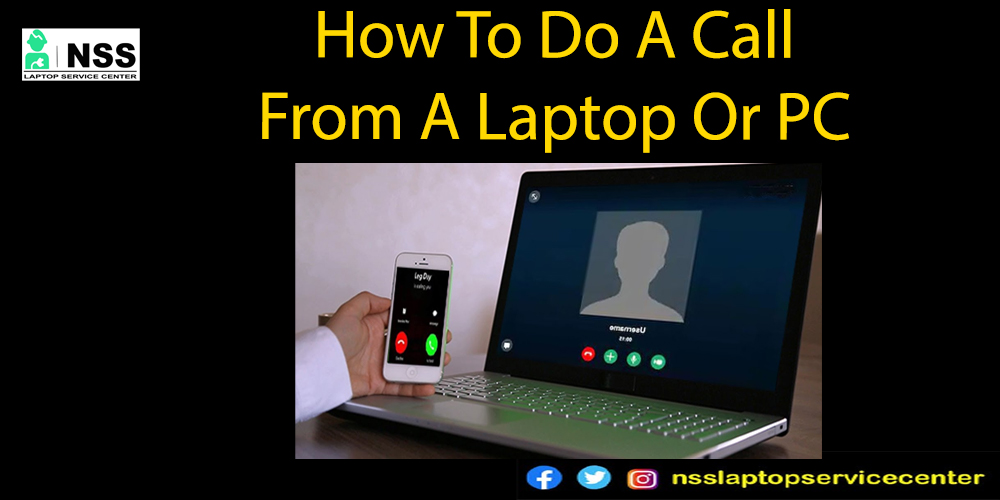
Do you know "about a laptop feature you can call from it " to any device? Yes, it seems unsuitable that we call from a laptop instead of a mobile, but you can do it the most straightforward way you ever think. Window 10 comes up with new features and this kind of development through which you can easily make and manage calls.
Today, our primary need is a mobile phone or laptop with all its features and functions. Making phone calls is the best option to make communication easy. Phone calls are a more comfortable and effortless way to strengthen communication. But before starting our main topic, "How to make a call from a Laptop or PC, " Do you know the advantages of making phone calls on your PC or laptop?
Here are the answers listed below -:
1. The pandemic gives people the option to work from home. To manage our work from home, a laptop and PC are required. More notifications of phone calls are a disturbing part of focusing on your work. So, to convert the phone link app to your laptop, you don't need to see your mobile repeatedly for phone call notifications.
2. You can manage phone calls while working on your laptop or PC.
3. it seems easy to call a mobile phone, but a laptop or PC introduces you to its new features.
4. It is o mad makes it possible to manage quick calls on a laptop or PC.
5. It makes communication easy anywhere and anytime.
6. It also provides high audio quality on your laptop or PC.
So, these are the advantages of making phone calls from a laptop and PC. Still, many people don't know about this, so check how to do it.
To make a call from a laptop or PC,
These are the steps to call quickly from a laptop or PC. Follow these points-:
-- From the phone App in Windows 10
• There is an app on your Android mobile app called Phone app to manage calls (receive and make).
• Your Android mobile phone or phone app should be linked to your PC or laptop to make calls.
• Open or power on your laptop or PC.
• Refresh the window page.
• Turn on the wifi and the Bluetooth of your laptop or PC.
• Connect it with your Android mobile phone through Bluetooth connectivity.
• After connection through Bluetooth, Open the phone call App on your PC.
• You can view mobile phone call data on your laptop or PC.
• After opening the phone call app, search for the name or number you want to call on your laptop or PC.
• You can also dial the number on the dial pad on your laptop.
• To make a call, select the dial or phone icon.
Note-: You can only access the call from a laptop or PC when you allow Android permission to connect and manage calls from a mobile device that will show on a computer or PC.
To make a call on your laptop or PC in a more modified design, update your Calling keypad. From the main menu list of the phone app, you can edit the layout of the keypad on a laptop or PC with a wide display. Dial the numbers and enjoy your call.
You can also see the list of recent calls on your laptop or PC. Click on the calls option on your phone app on your laptop or PC. There, you will see the current call list.
You can see the previous 90 days' recent call or incoming/outgoing call history on the phone app on your laptop or PC. Note that you cannot delete recent calls from the phone app on your laptop or PC.
You can mute the call on your laptop or PC by clicking the option icon. But during an ongoing call, you can't mute it on your laptop or PC.
You can also make an emergency call from your laptop or PC by dialing the emergency number on the keypad.
Also Read: What Does CTRL+WIN+SHIFT+B Do in Windows?
Also Read: Which Laptop Should I Buy, Dell, Lenovo, or HP
Conclusion -
Making phone calls is our day-to-day activity. Making an active phone call on your laptop or PC is not a new feature. Laptops and PCs on Phone calls only change the location of their access, not their functions. Follow the above steps to make a phone call from a computer or PC. This blog concludes with the steps and process of calling on your computer or PC.
If you have any suggestions or queries related to this blog, write all of them in the comment section. Follow our page for information and updates about laptops or PCs.
Popular Services
- MacBook Battery Replacement Cost
- HP Printer Repair in Delhi NCR
- Dell Laptop Repair
- HP Laptop Repair
- Samsung Laptop Repair
- Lenovo Laptop Repair
- MacBook Repair
- Acer Laptop Repair
- Sony Vaio Laptop Repair
- Microsoft Surface Repair
- Asus Laptop Repair
- MSI Laptop Repair
- Fujitsu Laptop Repair
- Toshiba Laptop Repair
- HP Printer Repair Pune
- Microsoft Surface Battery Replacement
- Microsoft Surface Screen Replacement




