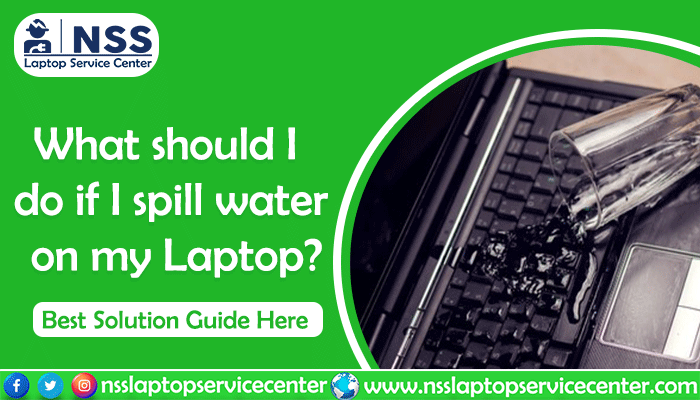
Working and having something to munch upon or drink has always been routine. Most of us do it that way: laptop on the lap or table, a bowl of popcorn, and something to drink, maybe tea, coffee, or just some water. Has that ever happened to you that you were trying to reach out for something, but accidentally, the glass of water, tea, coffee, or anything you were drinking was spilled on your laptop? And you end up searching. What should I do if I spill water on my computer? If it has, what was your first instinct? And if it has not, what should you do to tackle this problem? Well, we all know for a long time now that electronic stuff and liquids are not friends. And we all know that water is a good conductor of electricity, so the chances of getting an electric shock are pretty high. So, what should you do if you spill water on your laptop? Understanding what to do when spilling water on your computer is not rocket science. Yes, there are some actions that you can perform in case you spill water on your computer. This knowledge will help answer your question: What should I do if I spill water on my laptop? Here, we will discuss the actions you should take if you ever spill your water, tea, coffee, or anything liquid on your computer.
What should I do if I spill water on my laptop?
I am looking for What I should do if I spill water on my laptop. The steps below will help you out with bang-on solutions.
First Things First
If you are ever in a situation where you have spilled any liquid on your precious laptop and are searching, What should I do if I spill water on my computer? Then, your first instinct should be to switch it off. Disconnect it immediately. Press the power button on your computer for a minute or two and let it switch off. After that, if you have any USBs, Dongles, or anything connected to them, unplug them immediately; anything that draws electricity should be cleared. The next step is to take out the laptop's battery. Even today, some laptops come with batteries that can be detached from them, while with others, you need to unscrew the backplate entirely. If you can do that,
The above things are necessary for keeping your laptop safe. But your safety is essential as well. If you are standing near water or wearing wet clothes in a situation like this, avoiding electronic devices and saving yourself from electricity is suggested shock.
Read Also: Tips to Take Care of Your Laptop During Summer
Next step
Only when it is safe and you have turned off all the possible sources of electricity from your laptop and dried yourself. Remove all the extra stuff from the table, hold your laptop upside-down, and drain all the water. But before that, take a dry cloth and dry off the excess water, primarily from the keyboard, USB ports, and other vents.
Now, if you are comfortable dismantling your laptop, start immediately. However, it would be best to be very careful because older laptops are more friendly to this step as they can be opened quickly. At the same time, modern-day laptops with built-in batteries need you to open the backplate to dry them up. Unless you are much more confident, we don't recommend you implement this step. Go to a service center or a repair shop immediately. So, if you open your laptop all by yourself, be quick. Also, if you can leave it for 24 hours to let the water drain out completely, it will be better.
Read Also: Laptop Screen Replacement Cost in India
What if your laptop cannot be dismantled?
The situation becomes more critical if you cannot take apart the laptop. And you are left with no option other than taking it to a repair shop or a service center. But what actions should you take between spilling water or any liquid on the laptop and going to a repair shop? The first thing that is the same as for the laptops that can be opened up quickly is to turn your laptop upside-down and let all the water drain away, ensuring that all the visible water drains off. Then, wipe your computer with a clean cloth and wipe it dry. Please put it on a dry surface and let it have as much ventilation as possible.
What are the precautions that can be taken?
As the proverb goes, "Preservation is better than cure." Though we hope that you don't run into such a problem, you can still take measures in case you do run into such a condition. There are various waterproofing that you can do for your laptop. First, you should buy a keyboard cover, specifically a silicon one for your computer. Also, you can get an entire shell for your computer, providing you with complete protection. And try not to cover the ventilation holes present in your computer at any cost. Doing this will make your laptop overheat, and you can have the following issues:
- Overheating the processor is a common reason for restarting the laptop repeatedly. There can be several reasons behind the overheating of a laptop processor. If this is the case, you must take your computer to the service center or any place to help you with this problem. Also, if you are an advanced user, you can clean it with the help of compressed air.
- Dirt is the most common reason behind overheating your Personal Computer(or PC). Why? This dirt accumulates on the fans and thus affects their work. If you have not cleaned up your PC for a long time now, then it is suggested that you clean it. Now, if you are a desktop user, it will be easy for you to clean it up, while for laptop users, you should probably go to the repair shop.
- Laptops have their cooling system at the bottom. Any obstruction to it will lead your computer to overheat. Surfaces such as blankets, pillows, cushions, or any uneven surface, even your lap, when the laptop is kept on such characters, will lead it to overheat.
So, laptop users should be cautious while placing their laptops on any such surface. It would be best to use a flat wooden table or laptop tray to help you prevent such a scenario. They will help you to maintain the cooling of your device. You can also go for laptop coolers or cooling pads. You can see many of them online. Find one that suits you. Even after all these, your laptop is overheating, and it is recommended to be taken to a service center or a repair shop.
Read Also: Laptop Hinge Repair Cost in India
Visiting the Service Centre or a Repair Shop
See, even after all the precautions, the one thing that you should surely do is to take your laptop to an expert, a repair shop, or a service center. If your computer still falls under a warranty period, go for it. But if it doesn't, try to upgrade it or go to a repair shop without delay. It can be the case that your laptop will turn on after some time after drying it off. But the minerals there can cause your system's corrosion and permanent damage. Also, some issues can be resolved at the repair shop. So, if you have looked for the problem in the PC(or Personal Computer) fan, it might be your personal computer's components leading your desktop to overheat. It must be that the details are generating a lot of heat, more than what your PC's fan can stand. This problem arises when a lot of your computer is old. With the due course in time, the older desktop is more expected to go through this issue. Sometimes, there are issues, like your desktop rebooting multiple times. A forced restart can leave you with another sort of headache.
Especially if you have unsaved work, it can be highly inconvenient. Before tackling this problem, you should know the different reasons that can lead your laptop to start repeatedly. There could be a software or hardware problem because your computer behaves this way. The most important thing to note here is there might be an option where you can resolve this issue on your own, but sometimes you need to visit the service center or a repair shop to resolve this issue. You can do this for yourself; otherwise, you must see a repair shop. The first thing that you need to do is completely turn off your desktop and unplug it. Unplug all the components from the CPU(Central Processing Unit), like the mouse, keyboard, monitor, speakers, printers, etc. Open the cover of your Personal Computer(PC), which gives you a nice look into it. Now, with the use of compressed air or a leaf blower( use this at a plodding speed), blow all the components of your personal computer very carefully. Clean the narrow spaces using cotton or earbuds; do this carefully. Clean all the areas where you think dust might have accumulated. You don't need to clean it until it's crystal clear to eliminate the dust that must create a blockage to your computer.
- Here is the List of Dell Authorised Service Centers in Mumbai
- Here is the List of Dell Authorised Service Centers in Thane
- Here is the List of Dell Authorised Service Centers in Navi Mumbai
Warranty Periods
Suppose everything that is mentioned fails. Don't worry. Other options can help you. If you cannot troubleshoot the problem, check if your laptop still falls under the warranty period. If it does, that will assist you in resolving the issue with your computer. Usually, the warranty period that covers the laptops' hardware is one year. But it can be different for different laptops. You can check your laptop's warranty here: For Dell Laptops- How To Check Dell Laptop Warranty Easily? (Best Guide 2020) For HP Laptops- How To Check HP Laptop Warranty And Book Appointment (Best Guide 2020) For Asus Laptops- How To Check Warranty Of ASUS Laptop For Acer Laptops-How To Check Acer Laptop Warranty And Book Appointment (Best Guide 2020) For Apple Laptops-How To Check The Warranty Of Apple Laptop (Best Guide 2020) For Lenovo Laptops- How To Check Lenovo Laptop Warranty? (Best Guide 2020) There can be several other reasons not mentioned here that can drive your laptop to behave in such a way; if the above methods help to solve the problem with your computer, that is good. But if it does not, you are recommended to take your laptop to the nearest authenticated service centers of your computer or to any service centers that you trust.
NSS Laptop Service Center
NSS Laptop Service Center is one of the trustworthy go-to places for your laptops and other gadgets. It offers facilities like online booking for repair, pickup, and delivery, complete diagnosis, and repair of your computer or other device. You can also pay for the service when you receive an electronic item at your doorstep. They have had significant experience working and resolving problems for various brands and electronic items. They provide Laptop repair, Motherboard repair, printer repair, Desktop repair, etc. All these services are at affordable prices. It is a one-stop place if you have issues with your laptops, desktops, printers, etc.
- Here is the List of Dell Authorised Service Centers in Vadodara
- Here is the List of Dell Authorised Service Centers in Ahmedabad
- Here is the List of Dell Authorised Service Centers in Kota
In Conclusion:
Caring for laptops is not tricky—thorough research about the necessary things, how to keep up with the Maintenance, and other things. Accidents happen if unplanned; spilling water or any liquid can have hazardous effects if you act out of panic. This is why you should know the dos and don'ts in such a situation. Remember, don't panic; primarily, don't act out of panic. Remain calm and work accordingly. Innovative actions will help you save your laptop from permanent damage during a crisis like this. And remember, after all the precautions, take your laptops to a service center or repair shop.
#laptopspillwaterproblem #savelaptopfromwaterdamage #fixspillwaterlaptop #laptopspillwatertricks
Frequently Asked Questions
Popular Services
- MacBook Battery Replacement Cost
- HP Printer Repair in Delhi NCR
- Dell Laptop Repair
- HP Laptop Repair
- Samsung Laptop Repair
- Lenovo Laptop Repair
- MacBook Repair
- Acer Laptop Repair
- Sony Vaio Laptop Repair
- Microsoft Surface Repair
- Asus Laptop Repair
- MSI Laptop Repair
- Fujitsu Laptop Repair
- Toshiba Laptop Repair
- HP Printer Repair Pune
- Microsoft Surface Battery Replacement
- Microsoft Surface Screen Replacement




