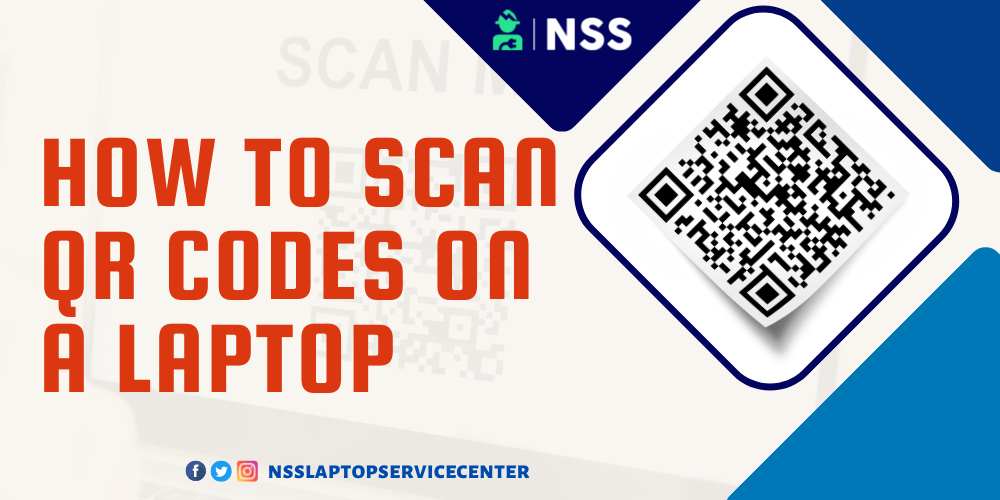
Do you know how to scan the QR code of any app and Wi-Fi on a laptop? If you don't know how to do it, read this article thoroughly to scan the QR code.
Table of Contents
QR codes have become increasingly popular in recent years due to their convenience and ease of use. They can be found on various products, advertisements, and even websites and contain different information, such as links, contact details, and product information. While smartphones are the most common devices to scan QR codes, watching them on a laptop or desktop computer is possible.
This guide will walk you through scanning a QR code on a laptop using a built-in camera or an external webcam. Whether you need to scan a QR code for personal or professional reasons, following these steps will allow you to quickly and easily access the information contained within the code.
How do you scan QR codes on a laptop?
To Scan QR codes on a Windows laptop, follow these simple steps -
Step 1- On the computer, click the start or window logo button at the screen's bottom left corner.
Step 2- Go to the start search bar and type MS store.
Note - Windows 10 has built-in features of the MS Store app.
Step 3- Open the MS Store. At the top right side, you will see the search box of the store app.
Step 4 - Type" QR code bar scanner" in the search box.
Step 5 - The search result highlights the list of available QR code scanner apps such as fast barcode scanners, QR code bar scanners, QR code generators, etc.
Step 6 - Open any one of them. ( We are taking the example of a QR code bar scanner )
Step 7- Click on the get option to download it.
Step 8- After downloading, open the QR code bar scanner app.
Step 9 - point your laptop or PC at a QR code. A QR code should be positioned on the laptop screen for an easy scan.
Step 10 - let the camera Scan the QR code, and wait for 3 to 4 seconds.
Step 11- Once the QR code scans are done, you'll be able to see a pop-up window appear with the QR code's content on the screen
For example,
· If the QR code contains a link to a website or webpage, you'll see that link displayed in the pop-up window on the laptop screen.
· You can also click Other in the pop-up window and select the globe-shaped icon on the bottom-right side of the subsequent window to open the QR code's content in a web browser or web page.
You can quickly scan any QR code on your laptop or PC.
How do you scan the WhatsApp QR Code on a laptop?
To scan the WhatsApp QR code on a laptop, follow these simple steps -
Step 1. Powered on your computer.
Step 2. Open a web browser on your laptop, such as Google Chrome.
Step 3. Type and search for " WhatsApp web " in the search column.
Step 4. Download it.
Step 5. Open it.
Step 6. QR code will be visible on the display screen of the laptop.
Step 7. Now open WhatsApp, which you are using on your mobile.
Step 8. Go to the WhatsApp menu by tapping on the chat screen option.
( iPhone users can directly go to the setting from the WhatsApp menu)
Step 9. You will see the QR code option is right next to your profile picture.
Step 10. Click on that QR option to find the sub-options named " My code" and "Scan code."
Step 11. Select the scan code option.
Step 12. Start scanning the code of the laptop QR code from the WhatsApp scanner of your mobile phone.
Step 13. After scanning, you can easily access WhatsApp on your laptop.
You can quickly scan WhatsApp's QR code on your laptop.
How To Scan A Wi-Fi QR Code?
Scanning a Wi-Fi QR code is also easy. You have to enable the Wi-Fi switch on your laptop and then scan the QR code of the connection from which you want to connect.
Also Read: How Do I Upgrade My Laptop
Also Read: Difference Between RAM & ROM
Conclusion
Scanning QR codes on a laptop is a simple process that can be accomplished using a built-in camera or an external webcam. Following the steps outlined in this guide, you can easily access the information in a QR code and save time and effort compared to manually typing in the data. Whether you are a student, professional, or casual user, knowing how to scan QR codes on a laptop is helpful in today's digital age.
If you encounter any issues while scanning QR codes on your laptop, taking your device to a laptop service center for diagnosis and repair may be helpful. Laptop service centers have experienced technicians who can identify and fix various hardware and software issues, including those related to cameras and webcams. They can also advise on optimizing your laptop's performance and security. Check the list of laptop service centers:
Frequently Asked Questions
Popular Services
- MacBook Battery Replacement Cost
- HP Printer Repair in Delhi NCR
- Dell Laptop Repair
- HP Laptop Repair
- Samsung Laptop Repair
- Lenovo Laptop Repair
- MacBook Repair
- Acer Laptop Repair
- Sony Vaio Laptop Repair
- Microsoft Surface Repair
- Asus Laptop Repair
- MSI Laptop Repair
- Fujitsu Laptop Repair
- Toshiba Laptop Repair
- HP Printer Repair Pune
- Microsoft Surface Battery Replacement
- Microsoft Surface Screen Replacement




