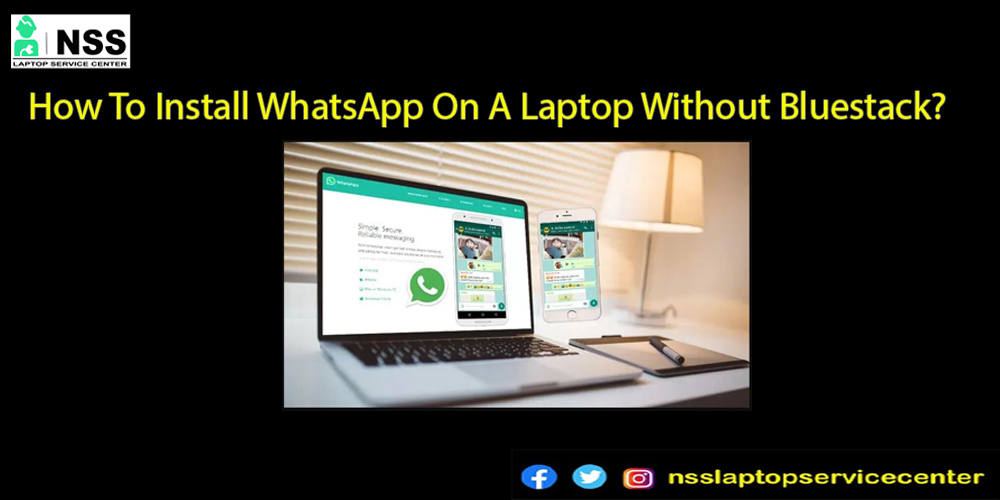
A common question that is always up to the mark is how to install WhatsApp on a laptop without Bluestack. Or how can we use WhatsApp on our computer or our PC without Bluestack?
We will guide you on this topic through this blog. This blog will discuss this topic and give you a way to do this.
WhatsApp is a name that everybody knows, and it takes place in a famous corner of the market over the years. The reason for its popularity is its features and service. WhatsApp is an excellent platform to reach out to people online through chats and video calls to connect with them. Now, it has also introduced the facility of online payments.
Bluestack is an Android emulator. Using this to run WhatsApp is easy, but it takes up a lot of space in memory and is more power-consuming. That's why we need to find an alternative to it.
Follow these instructions to use WhatsApp on your laptop or PC without Bluestack-
1. With the use of WhatsApp Web
With the help of Whatsapp Web, you can run WhatsApp on your laptop or PC. It is one of the best alternatives to Bluestack.
You can install WhatsApp Web through an internet browser or download it from the official site.
To install Whatsapp web on your laptop or PC, follow these steps-:
1. Turn on your laptop or PC.
2. Open the Google Chrome web browser on your laptop.
3. Search for WhatsApp web there.
4. Open it.
5. scan the QR code of WhatsApp.
6. After scanning the QR code of WhatsApp on your laptop, open WhatsApp on your mobile
device.
7. Go to the WhatsApp web menu from the chat screen option.
( if you are an iPhone user, then go to settings from the WhatsApp menu, and if you are a window phone user, then click on the go-to option from the WhatsApp menu)
8. You will see the QR code following your profile picture.
9. Click on that to find the option of my code and scan code.
10. Click on the scan code option.
11. Start scanning the laptop's QR code from the WhatsApp scanner.
12. Now, you can easily access WhatsApp on your laptop.
This is how you can quickly run WhatsApp on your laptop or PC without Bluetooth with the help of the WhatsApp web.
Also Read: How To Set Password On Your Laptop?
2. Opera browser
Opera browser has many features and preinstalled apps like WhatsApp, Facebook Messenger, etc.
You can use WhatsApp on your laptop with the help of the Opera browser; follow these steps -:
• Download the latest version of the Opera browser on your laptop.
•Open the Opera browser on your laptop.
•Open WhatsApp in the Opera browser.
•Opera will ask about an option to open WhatsApp in a handy panel and then pin the sidebar downward. Click on the Whatsapp icon from the sidebar.
• You will use the WhatsApp chat screen to highlight the QR code to scan.
•with the help of the WhatsApp phone app, scan the QR code. To do this, follow these steps,
• select WhatsApp to open on your mobile phone.
•Click on the Settings option and open WhatsApp Web.
•Put your mobile phone to the QR code to scan and capture the code.
• your phone Whatsapp will automatically log you in on your laptop.
This is how you can easily activate WhatsApp on your laptop device without Bluetooth.
3. Youwave
Youwave is another Android phone emulator like Bluestack, but it is less power-consuming and lighter than Bluestack.
Follow these steps to use WhatsApp with the help of youwave on your laptop -:
Step 1 -install your software on your computer.
Step 2 -After downloading the youwave, open it on your computer.
Step 3 -Go to the View option and look at the Apps.
Step 4 -Double-click on WhatsApp to download it.
Step 5 -Click the Agree and Continue option after downloading it.
Step 6 -Enter your country code and registered mobile number after clicking the agree and continue option.
Step 7 - After verifying your mobile number, you will receive an OTP through SMS.
Step 8-Copy the 5-digit OTP code and write it in the confirmation box.
Step 9: With that step, you can now successfully log in to WhatsApp on your laptop with the help of YouWave.
You can also use the YouWave Android emulator to run other Android apps on your computer.
Also Read: How To See Recently Used Apps On Laptop?
Also Read: Why Should We Not Leave The Laptops In Open Areas?
Conclusion-
This blog concludes with the methods and techniques to run WhatsApp on your laptop with the bluestack android emulator.
Follow our page to get more informative blogs; if you have any questions or queries related to this blog, write them down in the comment section.
Popular Services
- MacBook Battery Replacement Cost
- HP Printer Repair in Delhi NCR
- Dell Laptop Repair
- HP Laptop Repair
- Samsung Laptop Repair
- Lenovo Laptop Repair
- MacBook Repair
- Acer Laptop Repair
- Sony Vaio Laptop Repair
- Microsoft Surface Repair
- Asus Laptop Repair
- MSI Laptop Repair
- Fujitsu Laptop Repair
- Toshiba Laptop Repair
- HP Printer Repair Pune
- Microsoft Surface Battery Replacement
- Microsoft Surface Screen Replacement




