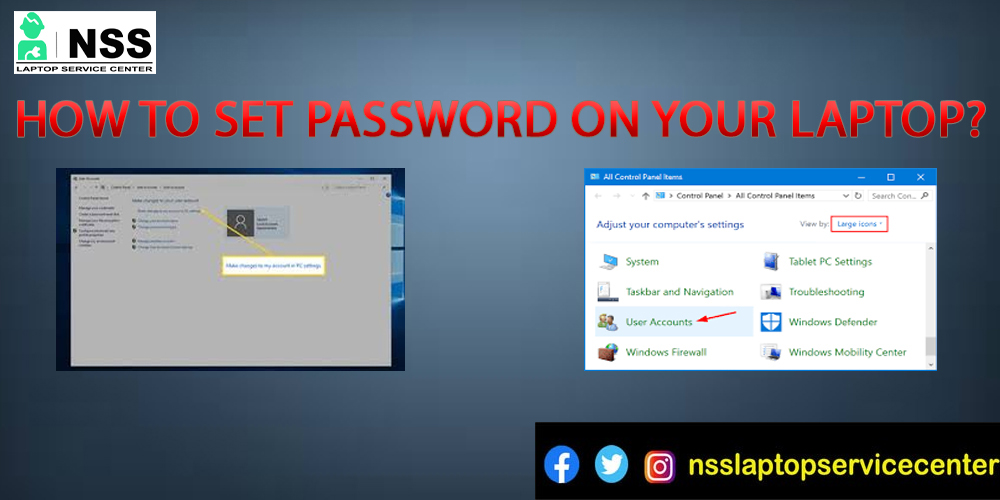
If you mostly share your laptop with others, then privacy is a big concern for you, and to resolve this, you can set the password on your computer and secure your important files and data. Setting a password on the computer is a moderately quick and easy process that will increase the security of your data. Security is essential, and now you can learn to guard your data.
Method 1st: Setting a password using the "Settings" App.
1) Choose the Start Menu or press the Window button on your keyboard.
2) Select the Setting icon in the screen's bottom left-hand area.
3) Now choose the Account option from the menu.
4) Select the Sign-in option.
Also Read: Most Common Laptop Hardware Problems
Also Read: How To Make An Email ID on A Laptop?
5) Go to password and select Add under it.
6) Create your password.
7) On the New password box, type a new, fresh password that you wish and confirm the password on the following box.
8) Give password hints also.
9) Then click the "Next" option and then "Finish".
Method 2nd: Settings password using Ctrl + Alt + Delete.
1) Press Ctrl + Alt + Delete by holding each key.
2) Select the Change password from the pop-up.
3) Fill in your old password; if you are making a new leave this box blank.
4) Make your new password and confirm it in the next box.
5) then proceed with the Submit option.
6) Lastly, tick OK.
Method 3rd: Setting password by using the Computer Management option.
1) Right-click on My Computer from your desktop icon.
2) Choose the Local Users and Groups option under the computer management section.
3) Expand this option.
4) Now enter the Users option from the pop-up list.
5) Right-click or enter on a user and select Choose Set Password from the drop-down menu.
6) Click on Proceed.
7) Type your password con, firm it, and click OK.
I hope that this blog helped you understand all the things about how to set passwords on a laptop. Let me know your queries regarding this blog in the comment section, and don't forget to follow our page for daily updates.
Popular Services
- MacBook Battery Replacement Cost
- HP Printer Repair in Delhi NCR
- Dell Laptop Repair
- HP Laptop Repair
- Samsung Laptop Repair
- Lenovo Laptop Repair
- MacBook Repair
- Acer Laptop Repair
- Sony Vaio Laptop Repair
- Microsoft Surface Repair
- Asus Laptop Repair
- MSI Laptop Repair
- Fujitsu Laptop Repair
- Toshiba Laptop Repair
- HP Printer Repair Pune
- Microsoft Surface Battery Replacement
- Microsoft Surface Screen Replacement




