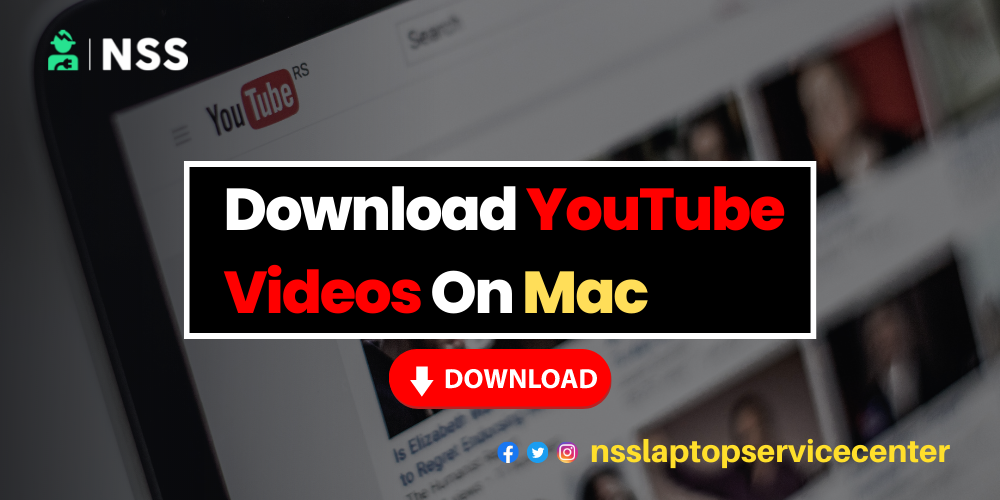
Download YouTube videos on Mac.
YouTube is one of the most popular video streaming apps through which you can enjoy multiple video content in a single platform. Here on YouTube, you can watch, upload, and share any video; also, it is a source of income. But there is one problem: you can watch videos or upload videos for free there but cannot save or download videos from YouTube directly.
Also Read: List Of Best YouTube Ad Blockers
In this article, we suggest the easiest way to get or download YouTube videos, save them, and watch them offline whenever you want.
How To Download YouTube Videos On MacBook?
With the use of third-party apps or software
Download the EaseUS video downloader app to get YouTube videos on a Mac.

EaseUS video downloader is a safe, ad-free, and reliable app that you can download on your Macbook and get YouTube videos easily on your Mac. One of the best things about this video downloader app is that you can download videos from various other websites to your Mac.
These are some key features of the EaseUS video downloader are -:
It has Multiple download formats in which you can download YouTube videos in MP4, MP3, or WAV format.
It is a third-party app, but there is no quality destruction. You can watch High-quality videos and Download YouTube videos up to 8K, which is quite a good number.
You can download YouTube videos in Bulk as it allows downloading in quantity.
You can also watch videos with Subtitles, which can increase interest in watching videos as the video language will not become a barrier for you.
To download YouTube videos on Mac with the help of the EaseUS video downloader, follow these simple steps -:

Step 1 - First download and open the EaseUS video downloader on Mac.
Step 2 - Now, Open YouTube and search for the video you want to watch and download.
Step 3 - Copy the URL link of that YouTube video.
Step 4 - Return to the video downloader app, and in the app's search bar, paste the URL link if the video was copied, and search for it.
Step 5 - After searching, you will find the exact video and the download option under it.
Step 6 - Click on that download option; as you click on the download option, a dialogue box will appear on your Mac screen with different options such as Video Resolution, Output formats, Subtitles with language, etc.
Step 7 - You can manage all the video-related formats from there. Once you have done this, continue to download the video.
Step 8 - Complete the downloading process; you can watch downloaded videos in the library after downloading.
Step 9 - You can also watch YouTube videos offline from there.
Note: As there is no method to download YouTube videos directly from the official YouTube app, this method is used.
Also Read: How To Download YouTube Videos Without Any Software
Also Read: How To Transfer Photos From iPhone To Laptop
Conclusion
This article concludes with the simple procedure to download YouTube videos on a Mac.
Frequently Asked Questions
Popular Services
- MacBook Battery Replacement Cost
- HP Printer Repair in Delhi NCR
- Dell Laptop Repair
- HP Laptop Repair
- Samsung Laptop Repair
- Lenovo Laptop Repair
- MacBook Repair
- Acer Laptop Repair
- Sony Vaio Laptop Repair
- Microsoft Surface Repair
- Asus Laptop Repair
- MSI Laptop Repair
- Fujitsu Laptop Repair
- Toshiba Laptop Repair
- HP Printer Repair Pune
- Microsoft Surface Battery Replacement
- Microsoft Surface Screen Replacement




