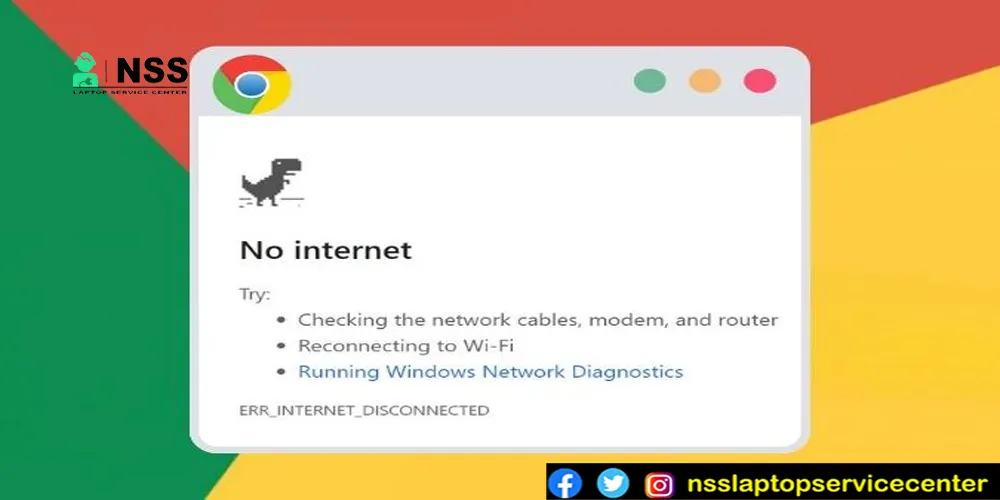
Chrome Not Connecting To Internet - How To Fix No Internet Chrome Problem
Google Chrome owns around 70% of the global web browsers; the common glitch of Google Chrome not connecting to the internet or Google Chrome not connecting to wifi-F (No Data Received Chrome) is a grave issue for Chrome lovers around the globe. Further, it nags users when they face the Google Chrome not connecting to the internet Windows 10 problem when the other browsers are working fine on the same system. Admittedly, the spartan interface and the seamless Google integration make Chrome stand out within the popular web browser group. It is coming back to the core problem. Thankfully, there is an array of workarounds to address this. Chrome is not connecting to the interior wifi issue, and we will hunt it down at its bud. Before we start, you need to understand that it's a Chrome browser-centric problem by considering that the other web browsers are working fine and connecting to the web without a glitch.
I'm writing this because I have snaked through many articles on the web targeting the same issue of the internet not working on Chrome. Most of those articles tell you to check your wifi router or LAN settings to solve the problem. Many of them will ask you to check your network adapter's DNS values for the same. But, I believe it will be far more sensible to check the Chrome browser settings. Whether y you are using Windows, Macintosh, or Linux, changing the Google Chrome settings is always the same, and it's the most straightforward process to start with for debugging the problem.
Also Read: WIFI Not Working on Windows 10? 5 Easy Fi es.
Also Read: WIFI Not Working On Dell Laptop? Resolve T is In 5 Easy Steps.
Google Chrome Not Connecting To Internet: (No Data Received Chrome)
Fix-1
To reset Google Chrome and alter the internet not working in Chrome condition, follow the steps described below:
- Launch Google Chrome. Move to the top right corner of the browser and locate the three-dotted menu option.
- Click on the menu and the drop-down list, and select 'Settings.'
- Click the 'Advanced' option on the settings page at the bottom.
- At the bottom of the advanced settings page, locate the 'Reset Settings' button and click on it to launch the 'reset Chrome' dialog box.
- Now, on the final dialog box, choose to reset Google Chrome to its default value.
Now, when it's set to its default value, or we can say that after doing the 'factory reset' of Google Chrome, you may find the glitch that's Google Chrome not connecting to the internet or Google Chrome internet not working (No Data Received Chrome issue) is solved. Further, if you aren't that lucky and the problem of the internet not working on Google Chrome still exists, there are other workarounds, too.
Also Read: How To Reset Windows 10 With These 2 Easy Steps.
Also Read: How To Fix Application Error 0xc000007b In Windows 10/8.1/8/7: 14 Quick To Advanced Solutions.
Google Chrome Not Up to Date: Why is Chrome not connected to the internet (No Data Received Chrome)?
Fix-2
When you face the problem of Google Chrome not connecting to the internet, have you checked whether Chrome is up to date? Maybe Google Chrome does not relate to the internet because it demands an update. Yep, at times, it's like a necessary evil that we can not avoid. One of the cardinal factors of Google Chrome functioning glitchlessly is whether it has the latest updates from its official website. So, first things first. You need to know the current version of Google Chrome that you are running. It will be the cause of the Chrome internet not working trouble. Now, to do that, follow these steps below:
- Go to the 'Customize and control Google Chrome' menu at the top-right corner.
- Click it on the menu item.
- Hover the mouse pointer over the 'Help' menu, and on the slide-out menu box, choose the 'About Google Chrome' menu option.
- Now, on the newly opened tab, you will get to know the current version of Chrome that you are running.
Also read: How to Fix HP wifi Not Working Problem.
Generally, Google Chrome does look for the latest updates automatically. But, if you haven't closed Chrome for a long time and are using it continually, then it fails to install the latest updates automatically, and the status of the same can be seen on the top-right corner of it, and it's color-coded like the image below:
So, if you happen to see something like this, you already know the solution for Chrome is not connecting to internet woes and take action immediately for Google Chrome repair. Admittedly, an updated Chrome is always a great thing for these cardinal reasons:
- The latest updates contain the newest web-security patches and standards that you need ASAP to get rid of Google Chrome not connecting to internet problems.
- The latest features from Google, like password checkup and tab grouping, enhance your web browsing experience.
- Performance issue fixes and less prone to the troubles like Google Chrome does not connect to the internet.
So, an updated Chrome can check for existing glitches like Google Chrome not connecting to the internet and fix the problem with the latest performance issue fixes. Now, that's great. Right?
Hee is on the List of Dell Authorized Service Centers in Gurgaon
Here is the List of Dell Authorized Service Centers in Noida
Disable Hardware Acceleration To Solve Google Chrome not Connecting to the Internet (No Data Received Chrome) Problem:
Fix-3
Sometimes, the solution to this problem lies in the Chrome settings like - Hardware acceleration. Now, you usually remain in the 'Enable' condition. According to the Chrome official QA forum, turning off this option can solve this problem. Google Chrome does not connect to the internet status even when other browsers on your machine work fine with the same incompatible/wifi connection. Now, follow these commands to change this situation:
- Go to the 'more' option of Google Chrome on the browser's top-right corner and display it as'┇'.
- Click on the 'Settings' option.
- Click on the 'Advanced' option at the bottom of the page.
- Look for the 'System' section under the 'Advanced' tab.
- Click on the 'System' to go to the hardware acceleration option, and if that's on or enabled, turn off the same.
Now, close Google Chrome and relaunch it. This workaround may solve your problem of Google Chrome not connecting to the internet, as reported by many users when they faced this same glitch.
Also Read: Graphics Card For Laptops: 5 Best Cards In India 2020.
Also Read: Best SSD For Laptop? Learn The 7 Best Ways To Choose It.
Also Read: How Does L1 & L2 CPU Cache Work? A Detailed Study.
Turn off Chrome's Extensions to Alter the Google Chrome does not connect to the internet status: Fix-4
Sometimes, you may find some websites not visible on Google Chrome, whereas other web addresses are connected through it quickly. If a particular web address is not being opened on Chrome, try to open the same web address from an 'Incognito Window.' Now, if the web address gets spread on the incognito window, there may be some glitch within Chrome's 'Extensions,' leading to the disturbing consequence of Chrome not being connected to the internet. To go to extensions, follow this path:
- Go to'┇' or more >> Hover the mouse pointer over 'More Tools'>> Move to the option 'Extensions' and click on it. To launch the 'Extension' page, open a new tab and key in this address: 'chrome://extensions/.'

- On the 'Extensions' page, slide off the active button of each extension to the inactive condition rel, launch Chrome, and see whether Google Chrome is not connecting to the internet. The Windows 10 or other OS problem remains the same or gets solved. Further, you can constantly update and repair faulty extensions on this page to address this. Google Chrome does not connect to the internet issue. Added to his, you manage each extension from this page. Let's say you trust an extension. Let's say you want to allow that extension to stay active when you open a new Chrome window in incognito mode.
Here is the List of HP Authorized Service Centers in Gurgaon
Here is the List of HP Authorized Service Centers in Noida
- To do this, click the 'Details' button at the bottom of that extension box. Now, when you click on the details button of an extension, it will land you on the settings page of that particular extension and allow you to set some attributes of the wing. Here, two things are essential: Site access and incognito mode. To get the best results, set the 'Allow this extension to read and change all your data on websites you visit' option to 'On all sites.' Also, you can allow that extension to get and stay active on incognito windows.

Also Read: Confused about Laptop Repair? 7 Basic Wys to Know When You Need It.
Also Read Laptop Repair Cost In India: 3 Factors To Decide If It's Worthwhile Or Not.
Also, how much Does It Cost To Fix A Laptop Screen In India? 7 DIY Solutions May Save You Some Fortune.
How do I fix my browser not connecting to the internet?
- Begin by restarting your internet connection.
- Temporarily turn off your firewall and antivirus software.
- Clear your browser's cache and browse the browser. Use your DNS cache to refresh your internet connection.
- Consider changing your DNS servers for potential connectivity improvements.
Is Google Chrome not connecting to the internet? Still? Fi -5
Uni stall Google Chrome and reinstall it. It's probably the most spartan. It's to kill this problem. Technical y, when you uninstall Google Chrome from your system, all the locally saved cookies and the other data sets associated with websites you access through Chrome get deleted. And, when you install Chrome again, it's always a fresh start with previous glitches. Most of the users from the Official Chrome community have solved their problem of Google Chrome not connecting to the internet just by uninstalling and reinstalling Google Chrome. Let's hope that this will work. Let too! Moving on to the other Google Chrome connection issues, there are plenty like this: 'Google Chrome not connecting to' the internet issue. There are the most common 'DNS_PROBE_FINISHED_NO_INTERN' issues and similar glitches. 'You can visit the official Google support page for Chrome. Here are some pages that will surely help you to go to the root of the problems that you are facing while using Chrome:
- Latest Google Chrome Product Updates and Fault Finding Guides.
- Google Chrome Help Page.
- Chrome Web Store
- Chrome Experiments.
Ok. We are at the fag end of this article targeted to solve the 'Google Chrome not connecting t' the internet issue. The technical questions detailed in this article are pretty simple for users with technological expertise. Further, users must understand that all the problems they face while using Chrome do not get mastered from Chrome. Many areas like the OS firewall, Antivirus programs, and OS updates deal with this problem, like Google Chrome not connecting to the internet and similar issues. So, if you find that this Google Chrome not connecting to the interior wifi is nagging you, and you are clueless, that's the end of the line for that's to the experts. Please tell them about your problems with them and get their professional help whenever necessary. You can contact us through the NSS Laptop Service Center. We are always here to help.
How to resolve Chrome not connecting to the internet, but other browsers are
If you're using Chrome, you can try your things.
- First, check your connection by going to Settings > Network > Connection. If you have an active internet connection, it should show as "Connected."
- If your internet c" connection is" active, but Chrome still isn't connecting to the internet, your computer's Ethernet port is connected,y and the cable is securely plugged into both ends of the connection.
- Ensure that the Ethernet cable is correctly connected to both ends of the computer's Ethernet port and the PC's secure connection. You may need to press the power button on your computer for a few seconds to turn it back on after plugging in the cable. If this doesn't fix it, try unplugging and re-plugging the line into both ends of the computer's Ethernet port again.
People are arecomputer'sching: Google Chrome ca t connect | Google Chrome connecting | Google Not connecting | Chrome won't connect to the internet | Google Chrwon'ton't connect to the internet | Chrome wonwon'tnnect to the internet | Google Chrwon'tnable to connect to the Internet | Internet works but google chrome won't | google chrome unable to access thewon'tork | google chrome there is no internet connection
If you're searching for the perfect Laptop repair service center or repair shop, look no further! Contact the NSS Laptop Technicians Team now. Our expert team offers on-site laptop repair services across India. Give us a missed call, and our experts will quickly reach your doorstep.
Frequently Asked Questions
Popular Services
- MacBook Battery Replacement Cost
- HP Printer Repair in Delhi NCR
- Dell Laptop Repair
- HP Laptop Repair
- Samsung Laptop Repair
- Lenovo Laptop Repair
- MacBook Repair
- Acer Laptop Repair
- Sony Vaio Laptop Repair
- Microsoft Surface Repair
- Asus Laptop Repair
- MSI Laptop Repair
- Fujitsu Laptop Repair
- Toshiba Laptop Repair
- HP Printer Repair Pune
- Microsoft Surface Battery Replacement
- Microsoft Surface Screen Replacement




