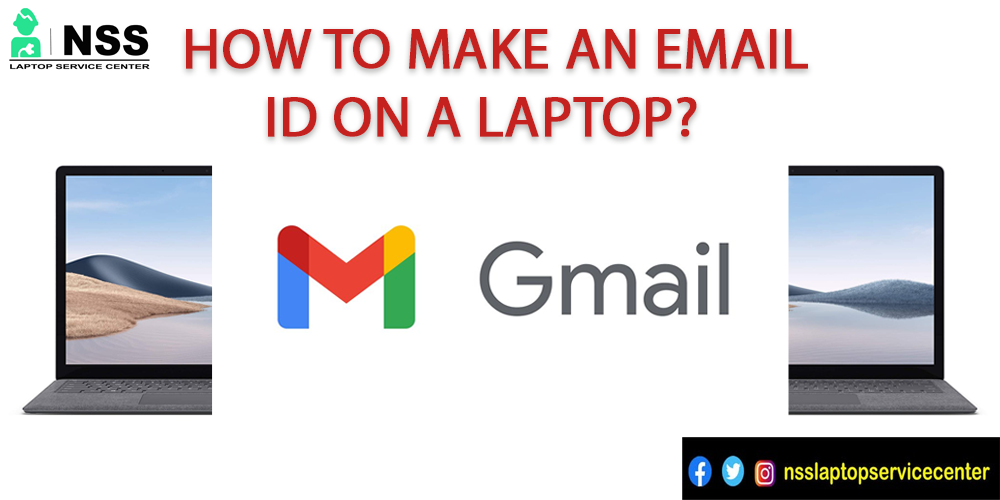
Do you also want to know "How to make an email ID on a laptop"? Let us tell you about this topic through this blog. But before this, Do you know what an email is?
• Email is a computer-based technology that transfers any message, data, or information from one device to another. Its complete form is electronic mail.
Some features and advantages of Email are listed below -:
• Email is of two types: web emails and client-based Email.
Examples of Webmail are Gmail, Hotmail, and Yahoo Mail. Webmails don't require any email software to run these Web mails.
Through Webmail, you can send or receive emails from any laptop or computer, anywhere in the world, with an internet connection.
Examples of Client-based emails are MS Outlook and Thunderbird. It would be best to have a specific email software for this and an ISP(Internet Service Provider) account.
• Emails are delivered very fast as compared to traditional posts.
Emails can be sent anytime when you want, 24×7.
Emails are Cheaper in use.
Emails can be sent to multiple people at a time.
Emails are automatic replies to messages.
Auto-forwarding and redirecting messages can be done through emails.
Emails are date and time-stamped automatically and correctly.
A signature, images, music, pdf, or document files can be attached in compressed size in emails.
Emails are a basic need and become the official way to get information. That's why we need to learn to create an email account from which we can actively get information timely.
You can use these email applications to create an email account on your laptop or PC.
1. Gmail
• Open your laptop or PC.
•Open Google Chrome web browser.
• Search for " G-mail ".
• Open it and tap the " Create a new account" option on your laptop.
• Fill out all the details like first name, last name, user name, password, date of birth, and gender.
• Fill out all the details, confirm them, and click the next page option.
• Click on the ' I Agree' option after reading all the Google privacy and terms.
• Click on the next button option.
• Now, you can easily access your Gmail account on your PC or laptop.
This is how you can easily create a Gmail ID on your laptop.
2. Hotmail
You can also use Hotmail as an email app to transfer one email message to another device.
To send or receive mail from Hotmail, follow these basic steps-:
• Select a web browser on your laptop or PC.
• Search for Outlook.com on it.
• Open the page and click on the Create Free account option.
• Fill out all the details like the First name, user name, password, country name, country code, and phone number.
• Verify the account by using the access code option.
• Use your Hotmail account.
Now, you can easily create a Hotmail account to access emails.
3. Yahoo Mail
To send or receive mail from the Yahoo application, follow these steps-:
• Turn on your laptop or PC.
• Open a web browser on your laptop.
• Search for Yahoo mail.
• Log in to Yahoo mail after entering your details, such as your first name and last name. Enter a five-digit password, mobile number, birth date, and gender.
• And click to continue.
• Verify your Yahoo mail account.
• And start emailing.
4. Mozilla Thunderbird
You can also use Mozilla Thunderbird for email messages.
• Select and open the Mozilla Thunderbird application on your laptop.
• From the menu list, select the Account setting option under tools.
• Click on the add email address option.
• Enter your name, phone number, etc, in the details section.
• Select an account name for your.
• Select POP and IMAP on your server.
• Finish and use your account.
You can use Mozilla Thunderbird for emails on your laptop or PC.
5. MS Outlook
You can also use MS Outlook for Email, but it can be accessed only in 2007, 2010, and 2013 Outlook.
To use MS Outlook on your laptop or PC, follow these steps -:
1. Open Outlook on your laptop.
2. Click on the add account column button.
3. Select add an Email account option.
4. Fill out all the details.
5. Verify it.
6. Click OK to finish.
This is how you can use MS Outlook for emails.
Conclusion:-
This blog concludes with different options for creating your Email I'd account on a laptop or PC. Other alternatives are available for sending or receiving emails. This blog mentions some easy steps to make your email ID.
If you have any doubts or queries regarding this blog, write all of them in the comment section.
Popular Services
- MacBook Battery Replacement Cost
- HP Printer Repair in Delhi NCR
- Dell Laptop Repair
- HP Laptop Repair
- Samsung Laptop Repair
- Lenovo Laptop Repair
- MacBook Repair
- Acer Laptop Repair
- Sony Vaio Laptop Repair
- Microsoft Surface Repair
- Asus Laptop Repair
- MSI Laptop Repair
- Fujitsu Laptop Repair
- Toshiba Laptop Repair
- HP Printer Repair Pune
- Microsoft Surface Battery Replacement
- Microsoft Surface Screen Replacement




