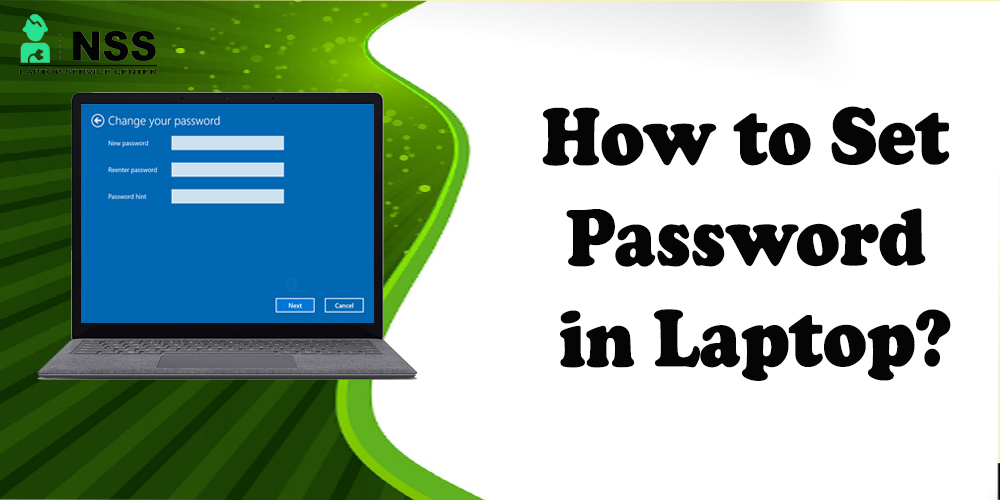
In this article, you will learn how to set a password on a laptop with a different version of Windows. You will find step-by-step instructions to set the password on the laptop.
Does your Window ask for a security password when you start your laptop or PC? Required, However, you are leaving it open to anyone in your home or workplace to access your matching, saved queues.
How to Set Password in Windows 11, 10, or 8?
Create your password using Control Panel.
1. Press the Start button on your screen and search the Control panel in the search box.
2. In window 8 you can also use Win + X key.
3. Go to User Account in Adjust your computer setting window (Window 11/10/8).
Note- Still, do step 4 after choosing User Accounts if you are viewing the applets by their icons rather than in order view on Windows 11 or 8. Still, you will not indeed see this option; open a user account rather and skip down to Step 4 if you are on Window 8 in this view.
4. Choose User Account.

5. Select Make changes to my account in PC settings.
6. Now choose the Sign-in option from the pop-up menu on the right side.
7. On Windows 11, you first must select the Account option to see the Sign-in option.
8. Choose Add option under the password section.
9. Now make your password and confirm it in the second box.
Click on the Finish option and now you can exit the window.
Set Password in Window 7 or Window Vista:
1. Search for Control Panel in the search box and open it.
2. Choose User Account and Family Safety.
3. Then, select User Account.
Also Read: How To Sell Old Laptops On Amazon?
Also Read: How to Create a Password in Windows | Laptop | Computer | Apple MacBook
4. Pick Create a password for your account under Make changes to your account.
5. Make your password and confirm it in the other box.
6. Give a password hint in the last box.
7. Select Create Password & confirm it and can close the program.
That’s all!
So, at last, we hope that this blog helped you in understand all the things about setting passwords on a laptop. Drop your queries in the comment regarding this blog and follow our page for daily updates.
Popular Services
- MacBook Battery Replacement Cost
- HP Printer Repair in Delhi NCR
- Dell Laptop Repair
- HP Laptop Repair
- Samsung Laptop Repair
- Lenovo Laptop Repair
- MacBook Repair
- Acer Laptop Repair
- Sony Vaio Laptop Repair
- Microsoft Surface Repair
- Asus Laptop Repair
- MSI Laptop Repair
- Fujitsu Laptop Repair
- Toshiba Laptop Repair
- HP Printer Repair Pune
- Microsoft Surface Battery Replacement
- Microsoft Surface Screen Replacement




