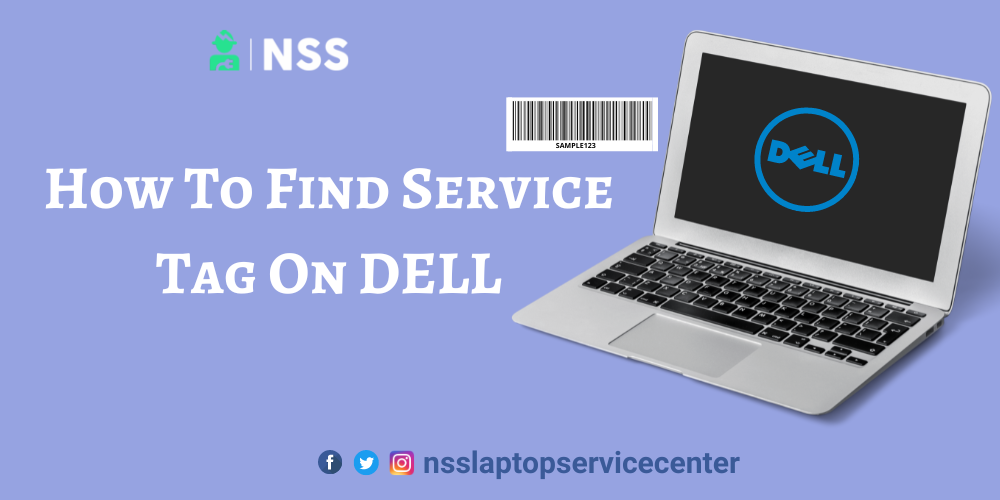
Dell uses product identifiers like Service Tags, Express Service Codes, and Serial Numbers to access product information, including technical specs, documentation, and warranties. You can access customized support options by identifying your Dell product with the Service Tag, Express Service Code, or Serial Number.
A seven-letter alphanumeric code is a service tag.
A service tag's numeric equivalent, the express service code, has between 10 and 11 digits.
NOTE: Dell devices and peripherals, including a keyboard, mouse, headset, and external hard drive, lack an express service code or service tag. To obtain product documentation, locate these devices and accessories by model number on the Dell Support website. The Dell order number can be used to identify such products by Dell technical assistance. Find out how to locate a Dell monitor's service tag.
Using the Service Tag Label as the First Method
The Service Tag or Express Service Code label is located on the top panel, side panel, or rear panel of Dell desktop computers.
An example of a service tag or express service code label is
Using the SupportAssist app as a second option
Use the SupportAssist app on Microsoft Windows to scan your device instantly and locate the Service Tag immediately.
The SupportAssist app displays the desktop's service tag.
Utilizing the BIOS interface is Method 3.
On Dell PCs, the Service Tag is accessible via the BIOS or UEFI.
Restart or turn on the computer.
To access the BIOS or UEFI interface, press the F2 key a few times on the Dell logo screen.
The System Information or Overview section contains information on the Service Tag. NOTE: Your Dell desktop may have a different BIOS or UEFI interface. Consult the Dell desktop's user manual to learn how to utilize the BIOS.
Also Read: Refurbished Laptops In Bhopal -Dell | HP | Lenovo | Acer | Asus | MacBook
Also Read: Dell Laptop Touchpad Not Working | How to Fix
Utilizing the Windows Command Prompt is Method 4
A straightforward command-line instruction determines the Service Tag on Windows desktops.
We advise identifying your Dell/Dell EMC equipment or system using the Service Tag, Serial Number, Express Service Code, or PANT to have a customized experience on the Dell support website.
1. Look for the decal on a laptop. The tag, often white or black with contrasting characters, is on the bottom of the computer, close to the battery cover. If you see the phrases "Service Tag" or "Serial Number," look for the 7-digit alphanumeric code there.
A metal flap on the bottom of specific computers hides the sticker. Lift the flap to reveal the sticker if you can't see it.
2. Locate the decal on a desktop computer. A white sticker is on the back of the tower or case, generally near the top. A black sticker with white text may also be on the top of the device. The words "Service Tag" or "Serial Number" should be displayed beside or beneath a 7-digit alphanumeric code in either of these locations (on older models).
Look for a white sticker with black text near the bottom of the monitor's back if you're using an All-in-One PC.
3. On a printer, locate the sticker. Most All-in-One versions have a black sticker with white letters that read "Service Tag" when the scanner lid is lifted. If you have an older model, check the back of the device or the cartridge bay for a sizable white sticker with a bar code. The seven-digit Service Tag is made up of both letters and numbers.
4. On a monitor, look for the sticker. Your 7-digit alphanumeric code can be found on the back of the monitor on a black-and-white sticker that says "Service Tag."
Not all monitors have stickers on the service tags.
You must locate the Service Tag number on your invoice if you can't see the label.
5. Look for the decal on a tablet. On the tablet's back is a label in black with white writing. You will need the 7-digit alphanumeric code next to "Service Tag" to receive support.
6. Look for the decal on a projector. The projector's underside often has a black sticker with white wording. If you don't see a sticker there, it's in the projector's storage bag. The 7-digit alphanumeric Service Tag code can be found searching for "Service Tag" or "Serial Number."
Also, Read NSS Dell laptop repair center.
Also Read: Dell laptop repair service in Delhi
Conclusion:
I won't say much about the blog about how to find service tags on Dell laptops. It is an easy process, and you can use it for various purposes.
Frequently Asked Questions
Popular Services
- MacBook Battery Replacement Cost
- HP Printer Repair in Delhi NCR
- Dell Laptop Repair
- HP Laptop Repair
- Samsung Laptop Repair
- Lenovo Laptop Repair
- MacBook Repair
- Acer Laptop Repair
- Sony Vaio Laptop Repair
- Microsoft Surface Repair
- Asus Laptop Repair
- MSI Laptop Repair
- Fujitsu Laptop Repair
- Toshiba Laptop Repair
- HP Printer Repair Pune
- Microsoft Surface Battery Replacement
- Microsoft Surface Screen Replacement




