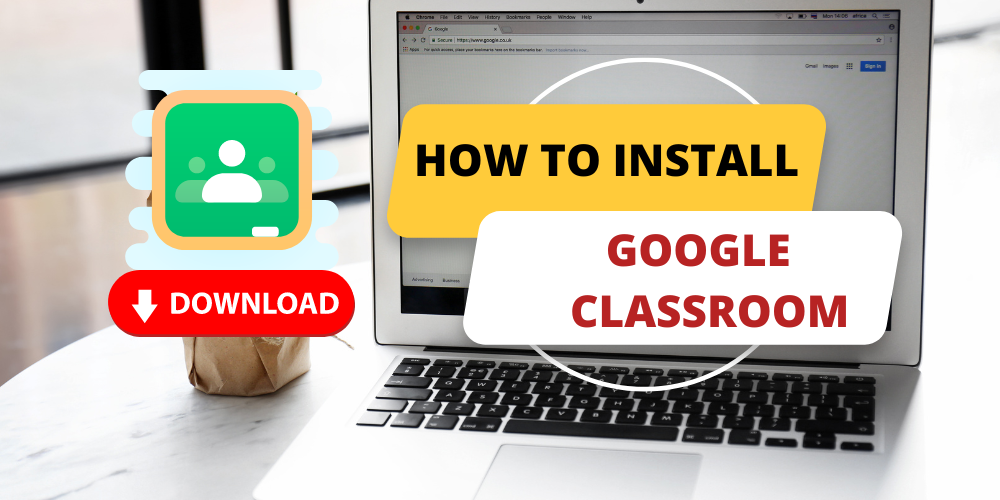
Installing Google Classroom On A Laptop
Google Classroom is one of the apps that every person knows about. It is mainly used widely in lockdown when everything happens online. One of the best platforms for online learning and teaching is Google Classroom. It is one of the most used apps to streamline sharing files between teachers and students. Read this article to learn how to install and use Google Classroom.
Table of Contents
What Is Google Classroom?
Google Classroom is a Learning platform or learning management system (LMS) that Google develops. The application provides a prominent stage for communication between teachers and students. Teachers can ask questions and provide assignments and study material for students. Students can submit their jobs, see their grades, and solve their doubts with teachers on Google Classroom. In an increasingly digital world, Google Classroom provides a better online learning experience for school and college students today.
How do you install Google Classroom on a laptop?

One limitation of Google Classroom is that it doesn't support its version or app on a laptop or PC. So, to download Google Classroom on the computer, there is a need for another third-party app or emulator that helps download it to the laptop or PC.
To download Google Classroom on a laptop with the use of an Android emulator, follow these simple steps -
Step 1- You can use Smart Gaga, Bluestacks, and the Nox app player for easy use with low specifications.
Step 2- Now open any web browser, search for this emulator, and install it on your laptop.
Step 3- Open the Smart Gaga or any other Android emulator on your laptop after installing.
Step 4 - After opening the Android emulator, download the Google Classroom app file with the help of it.
Step 5 - Open Google Classroom on the Android emulator.
Step 6 - Now, you can use Google Classroom on your laptop or PC.
Step 7- If you are a student, you can submit your assignments assigned by your teacher by uploading files in a specific tab area or folder; you can check your marks or grade and ask your queries by writing them in the comment box and many more.
Step 8- If you are using Google Classroom as a teacher, you can create a class by adding students, providing assignments and study materials, checking homework and papers, providing Google meeting links, etc.
You can download Google Classroom on your laptop or PC without any direct method required.
Also Read: How To Download Notepad On Laptop or PC
Also Read: How To Delete Cache Files In Laptop
Conclusion:
This article concludes with the procedure of Google Classroom installation on a laptop or PC.
Frequently Asked Questions
Popular Services
- MacBook Battery Replacement Cost
- HP Printer Repair in Delhi NCR
- Dell Laptop Repair
- HP Laptop Repair
- Samsung Laptop Repair
- Lenovo Laptop Repair
- MacBook Repair
- Acer Laptop Repair
- Sony Vaio Laptop Repair
- Microsoft Surface Repair
- Asus Laptop Repair
- MSI Laptop Repair
- Fujitsu Laptop Repair
- Toshiba Laptop Repair
- HP Printer Repair Pune
- Microsoft Surface Battery Replacement
- Microsoft Surface Screen Replacement




