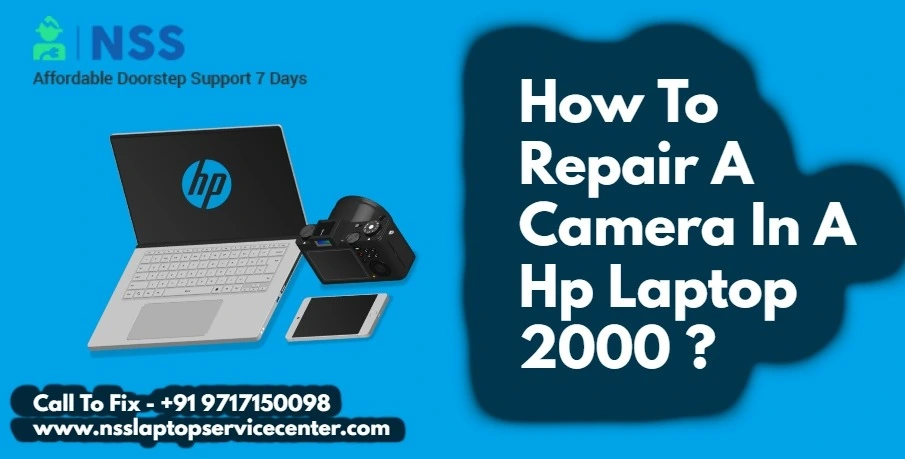
Are your HP 2000 laptop model cameras struggling to capture a perfect picture? Or is there any damage occurring in your laptop's inbuilt web camera? If you are facing any problem with the camera and want to fix it on your own, read this article, which will help you find the best methods to repair the camera of your HP 2000 laptop and notebooks.
A laptop's damaged and defaulted camera can stop many work processes, such as important video conferencing. In this case, you must fix your laptop camera immediately. Specific HP notebooks, laptops, monitors, and PCs come with built-in webcams that you can use to capture photos or images and shoot videos in motion. A webcam is a video input device requiring specific software like a scanner or camera. Two types of software that are widely used as webcams on laptops are -:
· Video calls and conferencing featured webcam software
· Video editing featured webcam software
Why is the HP camera Not Working?
These can be the following reasons that are barriers to your HP laptop camera not working correctly -:
1. Any external damage on the display screen of the laptop
2. Troubleshooting problem
3. System failure
4. Software default
5. Virus and malware attacks
6. Outdated drivers etc.
How Do I Repair My HP Laptop Camera?
These are the following methods through which you can fix your HP laptop camera -
Method 1-: Turn On The Switch Of The Web Camera
Sometimes, there was a switch off of the camera, and we thought it was not working correctly. So, first, you check whether the camera control on a computer is on or off.
How Do I switch on the camera on my HP 2000 laptop?
According to the guide specification, there is no specific built-in webcam installation in the HP 2000 laptop, but software webcams are available in the HP 2000 laptop.
Check at the side edges of the laptop; there must be an icon on the HP models on the right or left sides of the computer, known as the "webcam privacy switch." Locate it and slide it towards the "ON" option.
You can also switch On the camera by pressing the webcam shutter key on the keyboard, which is generally next to the function keys. From the tiny light of the switch, you will know whether the camera is turned on or off.
Method 2-: Check The Inbuilt Camera Settings On The Laptop
You can also check the privacy settings of the inbuilt camera on your laptop. To check the camera settings, follow these instructions -:
1. Turn on your laptop, refresh it, and go to the taskbar.
2. Search for the camera in the search bar.
3. Under the camera section, click "Camera Privacy settings."
4. You can also use the camera to create an account picture.
Method 3-: Camera Access To The Software
If the video is not displayed in the app and software such as Zoom, Skype, Google Meets, messenger, etc., check if these applications have access to the webcam. To check whether these apps have access to the camera or not, follow these instructions -:
1. Turn on your laptop, refresh it, and Right-click on the Start button >Settings > Privacy & Security > Camera.
2. Ensure the camera access bar is set to On in the settings.
3. Check the apps with access to your laptop's built-in camera, and select the other apps you want to access the webcam.
Method 4 -: Run Antivirus Programs
Sometimes, there may be a virus and malware attacks that do not let you access the web camera on the laptop. Download antivirus software for your computer to fix this problem. You can also update the drivers of the windows.
Method 5 -: Reboot Your Laptop
Perform a hard reset or reboot of your laptop to fix the problem with the camera not working. Sometimes, overheating causes some glitches in the operating system. Shit down your computer completely, and then press and hold the power button for 3 to 5 seconds until the computer gets boots up.
Method 6 -: Check For The External Damages
Check whether the display screen of the laptop has some damage. If the screen is broken from the side of the camera, then take your computer to a service center to have it repaired. Technicians can perfectly operate the damage and fix it. And if you want to replace the preinstalled camera with the new one, the expert technician can help you.
Conclusion:
This article concludes with the methods and procedures to repair or fix the camera on your HP 2000 laptop.
(FAQs) FREQUENTLY ASKED QUESTIONS
Q•1 Is the HP 2000 A good laptop?
Ans- With limited use of laptops for light work, it is a good laptop, having Windows 8 at an affordable price.
Q•2 What is the cost of an HP 2000 laptop?
Ans- The HP 2000 series has different prices for models starting at Rs.28,000.
Q•3 When was the HP 2000 released?
Ans- The HP 2000 series was released back in November 2013.
Q•4 How much RAM can an HP 2000 take?
Ans- It supports up to 8GB of RAM.
Popular Services
- MacBook Battery Replacement Cost
- HP Printer Repair in Delhi NCR
- Dell Laptop Repair
- HP Laptop Repair
- Samsung Laptop Repair
- Lenovo Laptop Repair
- MacBook Repair
- Acer Laptop Repair
- Sony Vaio Laptop Repair
- Microsoft Surface Repair
- Asus Laptop Repair
- MSI Laptop Repair
- Fujitsu Laptop Repair
- Toshiba Laptop Repair
- HP Printer Repair Pune
- Microsoft Surface Battery Replacement
- Microsoft Surface Screen Replacement




