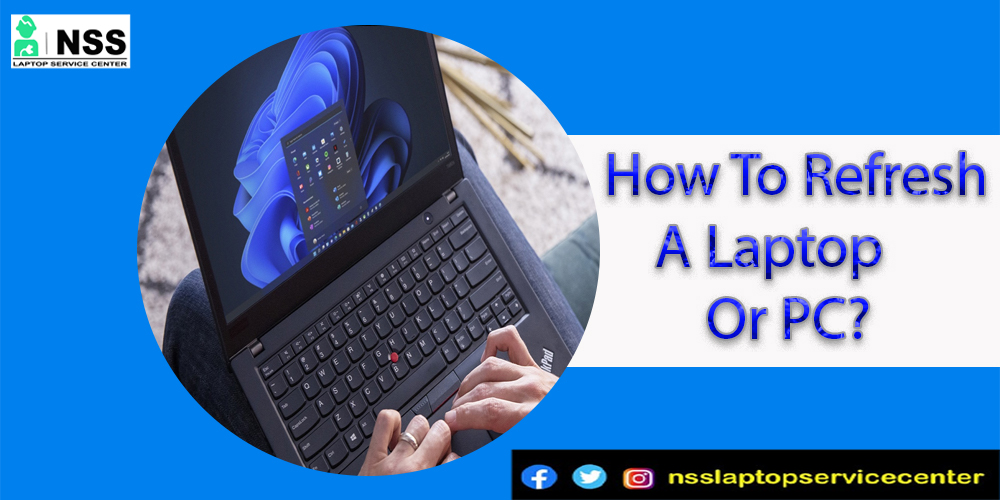
Do you also want to know how to refresh a laptop or PC? If not, then don't worry. We are here to help you through this blog. In this blog, we will include some methods to refresh your laptop.
Refreshing a laptop is a prevalent thing; refreshing makes a laptop function super fast. You can restore your laptop's files, software, and apps with one click. Refresh is essential for every laptop or user after turning on the computer. Restoring is the initial step taken by users after powering up their computers. The refresh option makes the laptop system active and ready to work. It helps to avoid hanging out and overheating on a computer. So, refresh is one of the essential features that a laptop or PC has. We need to refresh our laptops and sPCs occasionally to make laptops function smoother.
You can refresh a laptop or PC quickly by following these simple steps -:
Step1-: Turn on your laptop or PC
Step 2 -Click on the right edge button of the swipe area on the laptop, and you will see the menu list open.
Step 3 -You can refresh the tOptiondows page in the menu list.
Step 4: Double-click on that refresh option with the help of the laptop's right-edge swipe area button.
Note-: (If you're using a mouse, then double click on a point to the upper-right corner of the mouse, move the cursor to the menu list, and move the cursor down on the refresh option and click on that to refresh your laptop or PC)
Step 5 This is how you can quickly refresh your laptop to boost up all the systems and settings for the computer.
There are also some shortcut keys to directly refresh your laptop more easily. To refresh your laptop or PC with the help of shortcut keys, follow these alternatives -:
Ist Alternative -:
1. Turn on your laptop or PC.
2. press the f5 function key on your laptop keyboard to refresh the page or your laptop.
The best thing about this shortcut for refreshing a laptop is that it is available in both versions - older and new,
For example,
Windows 11 also has this alternative to refresh the laptop, and Windows 7 and 8 also have this alternative to restore the computer.
2nd alternative -:
1. Turn on your laptop or PC.
2. Open the main window page if the laptop is to refresh a laptop with shortcut keys.
3. Now press Shift + Fn + F10 keys at a time.
4. You will see the menu list highlighting the refresh option. Click on that and easily refresh your laptop.
This is how you can quickly refresh your laptop with the help of shortcut keys.
If you want to refresh Google Chrome, Edge, and other browsers' pages on Windows with the help of shortcut keys, then,
Press Ctrl+F5 to refresh these web browsers.
If you want to refresh Google Chrome, Edge, and other browsers' pages on your laptop in Mac OS with the help of shortcut keys, then look carefully at the points which are mentioned below -:
These are two ways to refresh Google Chrome, Edge, and other browsers on macOS -
• Use the browser reload button
• Command critical options.
1. By the use of Reload button
browsers have a refresh button through which we can refresh the web browser. If you open any browser, you will see the half-circle arrow icon on the browser to refresh. If you can not find this reload icon, go to the web browser's settings. There, you will see the fill the page option. Click on that and reload the page.
2. Command keys
You can use these command keys to refresh the web browser pages.
There are different Command keys or Shortcut keys for other browsers on macOS, such as:
If you want to refresh Google Chrome and Firefox web browsers, then
Press the Command + Shift + R shortcut keys on the laptop keyboard to refresh Google Chrome and Firefox.
If you want to refresh Opera and Safari web browsers, then,
Press the Command + Option + R shortcut on the laptop keyboard to restore Safari and Opera.
Conclusion-:
This blog concludes with the procedure to refresh a laptop or PC with the help of a direct method and shortcut keys. Refresh a computer is necessary for its system function, so you restore it with the abovementioned techniques.
If you have any questions or queries about this blog, write them in the comment box.
Popular Services
- MacBook Battery Replacement Cost
- HP Printer Repair in Delhi NCR
- Dell Laptop Repair
- HP Laptop Repair
- Samsung Laptop Repair
- Lenovo Laptop Repair
- MacBook Repair
- Acer Laptop Repair
- Sony Vaio Laptop Repair
- Microsoft Surface Repair
- Asus Laptop Repair
- MSI Laptop Repair
- Fujitsu Laptop Repair
- Toshiba Laptop Repair
- HP Printer Repair Pune
- Microsoft Surface Battery Replacement
- Microsoft Surface Screen Replacement




