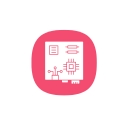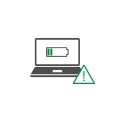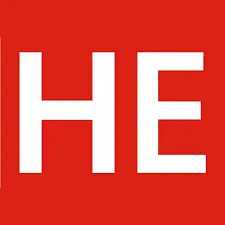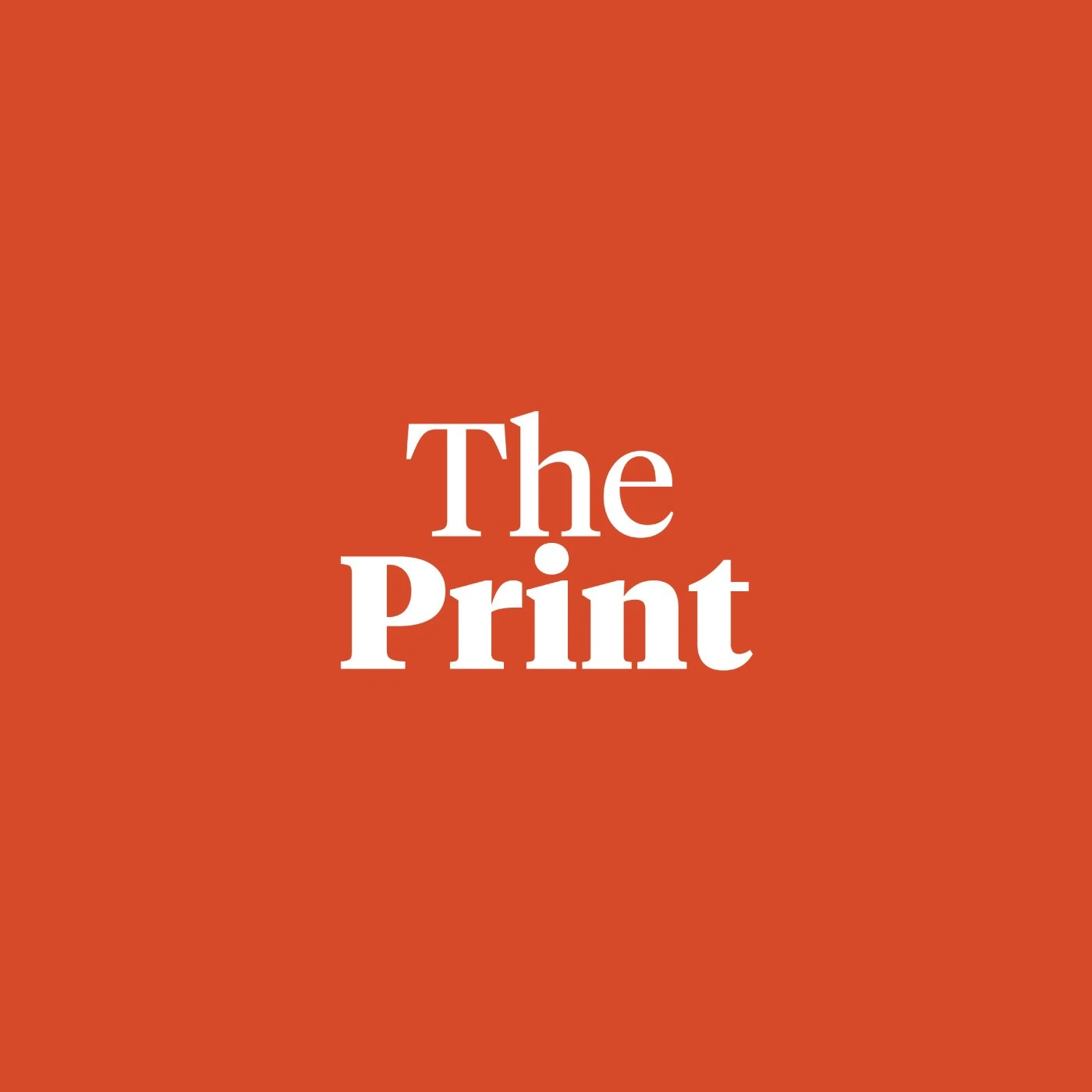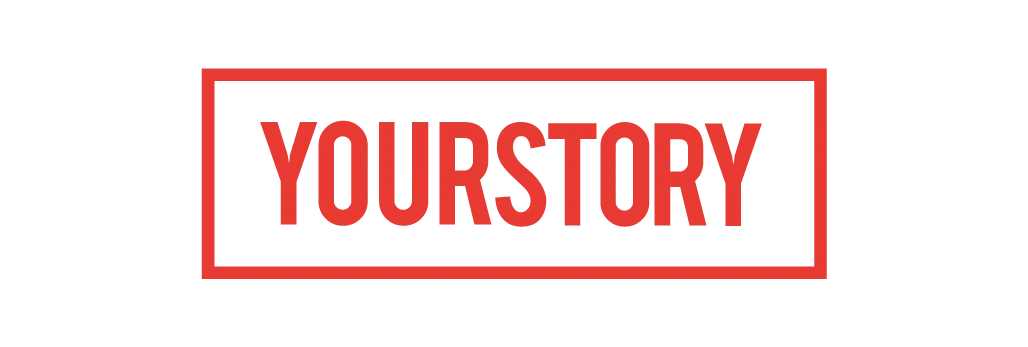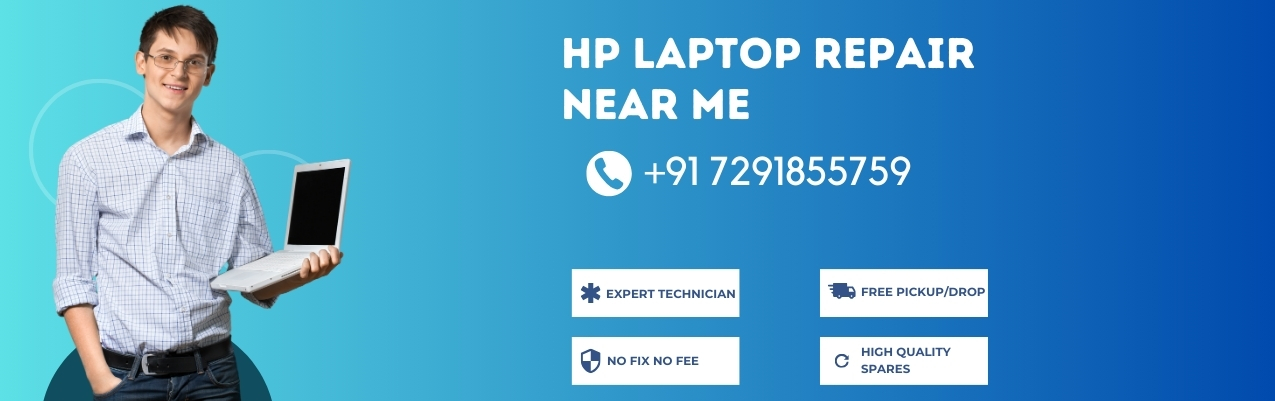
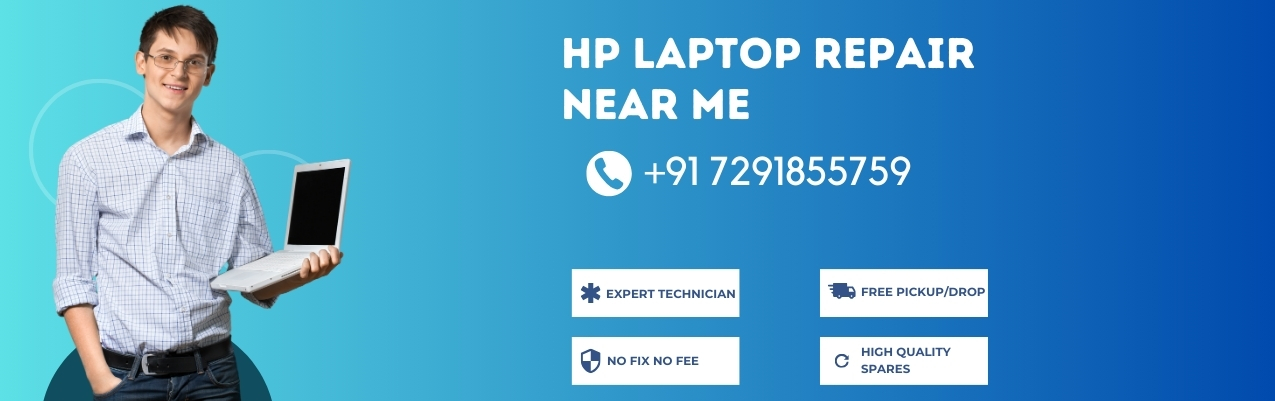
HP Laptop Repair
Look no further if you need reliable and efficient HP laptop repair service in Thane, Noida, Delhi, Pune, Mumbai, and many other cities. Finding the best laptop repair service provider near you is crucial to ensure your device is back up and running smoothly, whether you're facing hardware issues, software glitches, or any other technical problem.
Don't let a malfunctioning laptop disrupt your productivity or daily tasks. Search for "Does NSS Service Center provide HP Laptop Repair Doorstep Services?" NSS's Answer is Yes. With our expertise and knowledge of HP laptops, you can trust that your device will be in good hands.
HP Laptops Common Repairing Required
Popular Laptop Reapir Shops Near You
Compare us - Why our Laptop Solutions Best in India
|
Authorise Service
Center |
NSS Laptop
Service |
|
|---|---|---|
Free Pickup & Drop |
||
Expert Technicians |
||
1 Year Warranty |
||
Affordable |
||
Quality Spares |
||
Free Diagnosis |
Why our Customer Recommend Us
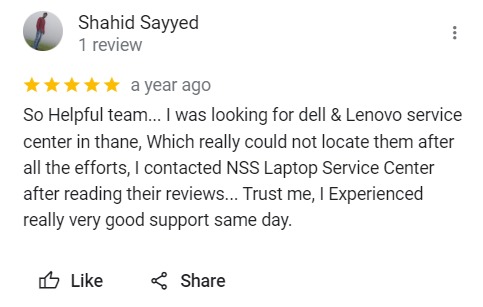
So Helpful team... I was looking for dell & Lenovo service center in thane, Which really could not locate them after all the efforts, I contacted NSS Laptop Service Center after reading their reviews... Trust me, I Experienced really very good support same day.
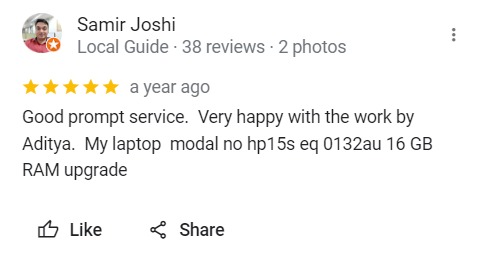
Good prompt service. Very happy with the work by Aditya. My laptop modal no hp15s eq 0132au 16 GB RAM upgrade
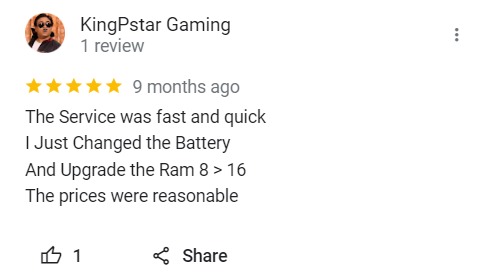
The Service was fast and quick I Just Changed the Battery And Upgrade the Ram 8 > 16 The prices were reasonable
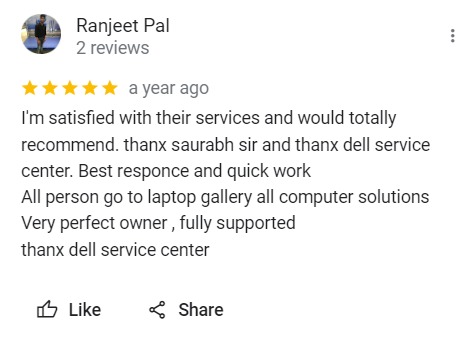
I'm satisfied with their services and would totally recommend. thanx saurabh sir and thanx dell service center. Best responce and quick work All person go to laptop gallery all computer solutions Very perfect owner , fully supported thanx dell service center
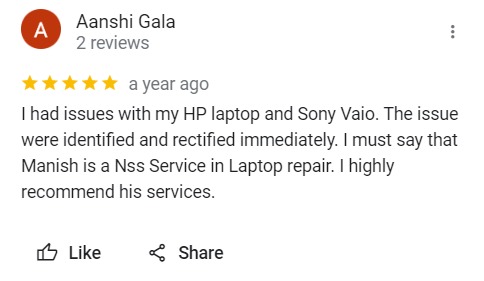
I had issues with my HP laptop and Sony Vaio. The issue were identified and rectified immediately. I must say that Manish is a Nss Service in Laptop repair. I highly recommend his services.
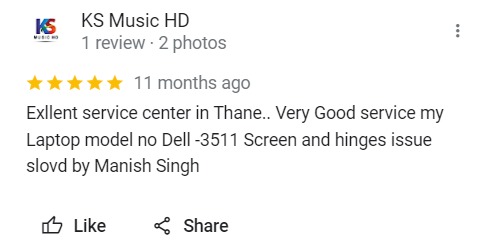
Exllent service center in Thane.. Very Good service my Laptop model no Dell -3511 Screen and hinges issue slovd by Manish Singh
HP Laptop Repair Cost & Common Parts Replacement List - 2024
| Modal Number / Series | Part Name | Part Cost | Repair Cost | HP EliteBook 740 G2 | Keyboard Replacement | ₹2,650 to ₹3,200 | Not Repairable | HP EliteBook 1040 G4 | Coin Cell Replacement | ₹650 to ₹1,100 | Not Repairable | HP EliteBook Folio 1020 | Battery Replacement | ₹4,000 to ₹5,250 | Not Repairable | HP EliteBook 645 G10 | Thermal Paste Replacement | ₹650 to ₹1,000 | ₹850 to ₹1,250 | HP Envy 13-AD002TX | Backlight Keyboard Replacement | ₹2,850 to ₹4,050 | Not Repairable | HP ENVY 13-ar0002ax | Touchpad Replacement | ₹3,650 to ₹5,200 | Not Repairable | HP ENVY 15-j100el | Hard Disk + Installation of an mSATA SSD With OS in the empty slot | ₹4,650 to ₹5,400 | Not Repairable | HP Envy x360 15m-bq121dx | Charging Port Replacement | ₹2,000 to ₹2,799 | ₹850 to ₹1,250 | HP Envy m6-1205dx | Optical Drive Replacement | ₹1,450 to ₹1,800 | Not Repairable | HP Notebook - 15-da0056tx | Panel Replacement With Hinges | ₹2,200 to ₹3,200 | ₹1,400 to ₹1,800 | HP Notebook - 15-db0004dx | Full HD Screen Replacement | ₹3,500 to ₹4,000 | Not Repairable | HP Pavilion 15-eg0025nr | Back Panel Replacement | ₹3,050 to ₹3,800 | Not Repairable | HP Pavilion Laptop 15-eh2024AU | Fan Replacement | ₹2,250 to ₹3,500 | ₹850 to ₹1,250 | HP Pavilion 15s-fq5111TU | Palmrest Replacement | ₹3,199 to ₹4,199 | Not Repairable |
|---|
- Price may vary depending on product availability & market price fluctuation.
- No Fix No Free @ NSS Laptop Service Center Store.
Some of the primary reasons why you should opt our services for HP Laptop Repair
Expertise Knowledge:
Benefits from a center with in-depth knowledge are essential to get the most professionalized services. We all know that repairing a laptop is not very easy and requires in-depth technical knowledge. Hence, always rely on authorized service centers as they have the best professionals trained under them. Not only theoretical knowledge but also excelling in a practical bit. The professionals who supply the service are well-equipped, and as a result, they know how to handle all your problems. If you are new to the field and have no idea where to begin, they will assist you through the process and provide you with the best solutions explicitly chosen for your needs. After all, what can be more helpful than the expert's opinion when choosing the best?
HP Laptop Repair Home Service Available:
It is fitting that not everyone has the time and energy to go and physically visit the service center, and in these cases, giving out home services is necessary. NSS Laptop Service Centre makes this a possibility, and you do not need to travel anywhere. The professionals will reach you at your home and ensure your laptop is picked up and dropped off at the right time. Particularly in today's culture of working from home, finding time and getting off could get intimidating. This is why they planned this scheme to help clients with a much easier repair process.
Multifarious Options For Payments:
The world has gone digital, so we are bombarded with too many payment options. NSS Laptop Service Centre has kept this in mind and ensured that you, as clients, get the best options, making it convenient for you. We do not only accept cash, as not everyone carries the same, so the process is much more holistic and rewarding.
Client Experience:
Catering to clients is essential, as that makes or breaks a brand. NSS Laptop Service Centre has tried to make this a roaring possibility, and the experience of its clients is essential. They are known to understand clients' requirements very minutely, which is precisely what adds to their experience.
HP Laptop Genuine Parts:
Genuine components are guaranteed by a good and authorized center, which will undoubtedly extend your laptop's life. Whether you go for HP Preparing Automatic Repair or a screen damage repair makes no difference. All of the parts that will be utilized are 100% genuine. Therefore, there will be no damage to your system. When you use foreign details that aren't reliable, the concern is that they're more vulnerable to harm. As a result, you must rely on an excellent option to avoid those inconsistencies.
Budget Orientation:
The primary characteristic of a professional laptop service center is that it places a premium on the concept of affordability. Repairing a laptop, especially with genuine components, can be rather costly. Therefore, it's preferable to rely on reliable solutions. A poignant service center will ensure that the highest quality service is provided at an affordable price. As a result, it doesn't matter what the requirement is, and it's always preferable to deal with an authentic supplier because you'll get genuine services that will come guaranteed as well. Sounds like a deal, right?
Claimable:
The most important reason people often choose authorized service centers is that they will give you a warranty. Let's break this subject down quickly for you. Suppose you get a repair service down, and after getting it back home, you notice that the problem is not entirely solved. It could also happen that you went to report one issue, but to take care of that, another trouble arose. This is where the work of an authorized service center creeps in. They usually provide a warranty, and within the given span of days, you can get back to them and explain your problem. If it seems genuine enough and there is firm ground for the same, you will get it fixed without paying anything extra.






Any Question about Laptop Or Repair Services?
Recent Happy Customers List For Laptop Repair Services
- Amogh Pandit
- Bhavani Shankar Rd, opp. Brahman Mandel, Near Kabutar khana, Dadar West, Mumbai, Maharashtra 400028
- HP Pavillion 15s-du3564tu
- Laptop Body Damage
- Sunil Patil
- ground floor, Senapati Bapat Marg, beside Kohinoor Technical institute, opposite flowers and petals shop, Dadar West, Dadar, Mumbai, Maharashtra 400028
- HP Pavilion 15-ab522TX
- Hanging Problem
- Virat
- Phase V, Udyog Vihar, Sector 19, Gurugram, Haryana 122016
- HP X360 11-AB022TU
- Power On No Display (Motherboard Repair And Service)
- Ishant
- Phase V, Gurugram, Haryana 122016
- HP 17-CD0002NU
- Battery Drain (Battery Replacement)
- Shubham Panwar
- Phase V, Udyog Vihar, Sector 19, Gurugram, Haryana 122016
- HP PROBOOK 440 G0
- Charging Problem (Dc Jack Replacement)

Drop At Home

Garanteed

@ NSS Store