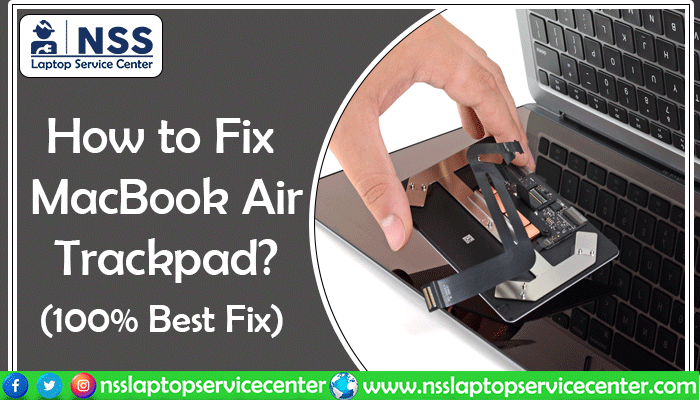
In the contemporary world, we all love to possess a MacBook. MacBooks have become a reliable workload reducer in our lives. They have become a perfect partner to accompany us on our daily journey of hectic work. The MacBook Air trackpad is indeed a wonderful thing. It is essentially an internal mouse that comes with excellent extended functions. Simple trackpad gestures allow you to use the MacBook efficiently. Knowing the trackpad shortcuts can make things a lot easier for you. While purchasing a MacBook, you opt to ease off your various computing necessities. So everything is going pretty well, but what if this dependable device starts showing irresponsible behavior? Being an electronic device, it will surely betray your trust at one point. Your stress levels increase as the Trackpad, which seemed so perfect, has stopped working. You don't feel like using your MacBook when the Trackpad is malfunctioning. Here is a quick guide about if your MacBook Air Trackpad is not clicking and you require a MacBook Air Trackpad repair center detail. You don't want to go to an authorized Apple service center to repair your Trackpad in the first place. This will be your last option, as you must consider your pockets.
Along with the increased work pressure, money issues also make you frustrated. So, if you are wondering what the problem is with your MacBook Air trackpad– why the MacBook Air trackpad is not working and how you could fix it, you have arrived at the perfect place. This article will discuss the various methods to select a stuck trackpad on a MacBook Air effectively.
Why is the Trackpad Not Working?
So the question that usually arrives is, "Why is my touchpad not working on the Macbook Air?" and "How do I fix the trackpad on the MacBook Air most efficiently?" Then, NSS can help you fix the Trackpad Macbook Air. Now, How can we jump to the various fixing trackpad strategies without knowing the cause of the problem? So before looking for the techniques, we should be well aware of the reasons that cause the trackpad issues with Macbook Air. Let's see the possible reasons why your Trackpad is not working:
-
The hardware is corrupted.
-
The software is corrupted.
Trackpad issues include either hardware or software faults. If the Trackpad has challenging problems, fixing it could be time-consuming. Nevertheless, troubleshooting the issues is crucial work that should be done accurately.
How to Fix MacBook Air Trackpad Issues?
Let's look at the different troubleshooting methods to fix your MacBook Air trackpad if the issue is fixable or if you require a MacBook Air Trackpad replacement.
Clean the Trackpad Efficiently
Yes! You heard it right. Apple recommends cleaning the MacBook Air trackpad if it is stuck or unresponsive. Firstly, you must check whether your Trackpad is clean or not. You can use a lint-free and soft cloth if it is not clean. Moisten the cloth with water for effective cleaning. The regular operation of the Trackpad could be affected if minute amounts of lotion or oil from your fingers get transferred to it. So, cleaning should be done very precisely and carefully.
The moisture and jewelry in your hands can interfere with the working of your Trackpad. If your Trackpad isn't fixed with a simple cleaning process, it's time to become tech-savvy.
Read Also: .
Check for the MacOS Updates
When did you last update your system? Maybe you were so busy with essential tasks that you forgot to update the system, which caused issues with the Trackpad. It is pretty simple to check the available updates, but some users don't get to update the latest version of drivers, operating systems, and firms.
Outdated operating systems can affect the working of the MacBook Air trackpad. There are two methods of checking the updates:
-
To check the available updates, you need to visit the App Store. Then click on the Updates icon present at the top of the window. If updates are available, click on the Update option.
-
Go to system preferences. From the third row, select the Software update. Then, choose the Update Now option to update your MacOS system.
The MacBook can automatically check for updates. It makes your work easier as the workload on your shoulders lessens. To do this, go to the app store. Select the System Preferences option. And finally, click on the "Automatically check for updates" icon.
Read Also: How to Fix MacBook Battery Not Charging Issue
Reset PRAM or NVRAM
Very often, internal interactions between various programs result in technical issues. The MacBook trackpad not working correctly could be one of those problems. And that's why resetting NVRAM/PRAM could help you fix the problem.
The model of your MacBook determines whether it uses PRAM (Parameter Random Access Memory) or NVRAM( Non-volatile Random Access Memory). NVRAM and PRAM serve similar functions of storing data related to display resolution, new kernel panic information, sound volume, and many more. The resetting procedure for both is the same, and it may troubleshoot your unresponsive MacBook Air trackpad.
Follow the given steps to reset PRAM as well as NVRAM:-
-
Firstly, shut down the MacBook.
-
Then, please turn it on and simultaneously press the four keys: Command, Option, P, and R before the appearance of the gray screen.
-
Approximately after 20 seconds, you will hear the reboot sound. Release these for keys, and your MacBook will restart afterward. An Apple logo appears for the MacBook with the new version, which has the T2 security chip instead of a reboot sound. In Apple's case, the keys should be released after the appearance of the Apple logo a second time.
-
Here is the List of Apple Authorized Service Centers in Indore
-
Here is the List of Apple Authorized Service Centers in Noida
-
Here is the List of Apple Authorised Service Centers in Faridabad
Try another method if the reset trackpad Macbook doesn't fix your issue.
Delete the "Property list files."
Property list files or .plist files store user-preference files associated with the software. These files store the data and different settings about various applications and bundles installed on your device. This is a risky method of fixing your MacBook Air trackpad, as deleting these files returns the Trackpad to the standard factory settings. It leads to the recreation of new files by MacBook.
Well, sometimes, the only option left is to start from new. Before deleting these files, you must backup your MacBook with Time Machine.
The following steps help you in deleting the Property list files which are linked to your Trackpad:-
-
Open Finder.
-
Next, open the Go menu.
-
Select the Go to folder.
-
In this menu entry, write "Library/Preferences."Click on the Go option.
-
Search for the given files which are focused on MacBook trackpads:
-
Apple. Driver.AppleBluetoothMultitouch. Trackpad.list (Magic Trackpad)
-
apple.AppleMultitouchTrackpad.plist
-
apple. Preference. Trackpad. list
-
If any of the above files are present, delete them.
-
Restart your MacBook afterward.
Read Also: How to Take Screenshots on Apple MacBook Air & Pro
Disconnect any connected device.
This isn't a critical technique to perform. But when nothing else fixes the MacBook Air touchpad stuck, you can also try this option. A Bluetooth or wireless Mouse connected to your MacBook can cause potential issues with the MacBook Air trackpad. Sometimes, the Macbook Air mouse does not click or shows unresponsive behavior, which means your Mouse needs a replacement. If you face such an issue with your device, first replace your MacBook Air mouse.
For once, try disconnecting all the external devices from your machine. After disconnecting, reboot your MacBook. Hopefully, it can make a difference in the working of the Trackpad. If the issue remains that the MacBook Air mouse is not working, try another method to fix the Mac Air trackpad not clicking.
Check the MacBook battery and hardware.
The MacBook battery can sometimes become the core of your How to Fix MacBook Air Trackpad issue. The swelling of the battery can cause problems in working the Trackpad. Try removing and replacing the battery and check whether your Trackpad starts working.
When a Macbook keyboard and Trackpad are not working, of course, you get hyped and start wondering what happened to your device right; probably then, you search for "What do I do if my MacBook Air mousepad is not working." I read about some solutions in case your Trackpad is not working on the MacBook Air, but if those solutions don't help you, try another few methods. These methods allow you to fix trackpad air issues by yourself.
NOTE: MacBook mouse not working — The Mouse on the MacBook Air is not working; we recommend you replace the Mouse. The Mouse isn't a repairable device; if so, it costs much more than buying a new one. As we said earlier, this blog is specifically to tell you about the reasons behind the MacBook Pro touchpad not working correctly and how to fix the issue of the Apple trackpad not working.
How to Fix MacBook Air Trackpad Settings?
You must check whether you use your MacBook's most pertinent trackpad settings. The various problems and associated sets can be prevented and rectified. How to Fix the issue of MacBook Air touchpad not clicking:-
If the pointer is erratic
Often, the cursor of your Trackpad becomes over-responsive, and you ask Google why the Macbook Pro trackpad is not working correctly and how to fix it. Sometimes, it quickly flies over the screen, and sometimes, it must be dragged effortlessly. In either case, the fault is the cursor tracking speed.
To adjust the cursor tracking speed, you need to go through these steps:-
-
-
Go to System Preferences.
-
Choose the Trackpad and then go to Tracking Speed.
-
Choose a tracking speed according to your needs. Most of the users usually prefer middle settings.
-
If your Trackpad has become unresponsive, seeming like a dead animal, then a few system settings can help you. Unresponsive behavior doesn't necessarily mean that it's a crucial underlying problem. Firstly, ensure your system has no physical mouse connected to it. Check the Bluetooth and USB connections and try removing them.
-
Here is the List of Apple Authorised Service Centers in Mumbai
-
Here is the List of Apple Authorised Service Centers in Delhi
-
Here is the List of Apple Authorised Service Centers in Gurugram
Change your MacBook settings if your Trackpad starts working after removing an external mouse.
To change the settings, go through these steps:-
-
-
Go to System Preferences. Then choose Accessibility, and afterward Mouse and Trackpad option.
-
Untick the checkbox that is present next to ignore the built-in Trackpad when the mouse or wireless trackpad is present.
-
After this setting, you can easily use the Trackpad while the Mouse is also connected to your MacBook trackpad.
-
Read Also: MacBook Screen Replacement Cost in India
If the double click of your Trackpad is not working
The How to Fix MacBook Air Trackpad issues can be of different types, including the Trackpad not clicking Macbook Air or double click not working. Double-clicking is indeed very useful to users with super-swift fingers.
To adjust the Trackpad not clicking Macbook Air issue, go through these steps:-
-
Go to the System Preferences. Select the Accessibility option.
-
Choose the Mouse and trackpad option.
-
Next, adjust the level of double click speed.
Generally, average users prefer the halfway speed, but you can also go for a slower pace.
You can also check the other less essential settings by undertaking the given steps:-
-
From the menu bar, select the Apple logo.
-
Click on System Preferences and choose Trackpad.
-
Check all the relevant settings in the given trackpad settings window like:-
-
Point and click the tab
-
Scroll and zoom tab
-
More gestures ran
Temporary Work Around When Nothing Works?
Still, try these temporary fixes if none of the above holes find you the solution for the Trackpad MacBook Air not clicking issues.
-
Temporarily turn off your MacBook Air trackpad. For some time, instead of a trackpad, you can use an external mouse. (in the case of Mac trackpad not working, replacing it with a Mouse is the best solution for a while)
-
Use an external trackpad when the MacBook Air pad is not clicking. The Apple Magic Trackpad is similar to your MacBook's Trackpad. Its performance is analogous to your original MacBook trackpad.
This blog contains all Macbook Trackpad Solutions or Macbook Air Trackpad Troubleshooting Tips in case your MacBook Air touchpad is not working correctly, and you want to know how you can Fix the Trackpad Not Working. Read this article; you find all possible methods to fix the MacBook Air trackpad not clicking. Sometimes, the Trackpad of the Macbook does not work because of central dysfunction; however, you face the same difficulty - after applying the above methods, it still does not work correctly. In such cases, you need to replace the Macbook Air Trackpad. At NSS, we provide reasonable rates for Macbook Air Replace Trackpad. If you purchased your device in the last two years, check for warranty duration because we only fix void warranty devices. To narrow the search, "MacBook Air 2020 trackpad issues or MacBook Air trackpad not clicking 2021 can be repaired at the authorized service center for free."
Macbook Air Trackpad replacement cost in India
Depending on where you are, I've heard that fixing a trackpad may cost anywhere from INR 45,000 to INR 70,000 or more. In your situation, if a liquid accident causes the Trackpad to fail, be aware that additional elements underneath the track pack may also be affected, increasing the repair expense. If repair isn't possible, you need to replace the whole Trackpad. Trackpad replacement costs INR 10,000 TO INR 30,000, depending on your Mac model.
Conclusion :
This article has covered the different methods and strategies that are beneficial for fixing your Trackpad not working MacBook Pro issue. These are the few most critical and credible techniques that you can perform to improve your MacBook Air trackpad. If these strategies don't work and the problems persist, the problem could be in your trackpad hardware. Now, when all the above techniques result in defeat, it's time to take your MacBook trackpad to a reliable service center and tell them the issue of the Trackpad Macbook Air not working. Numerous third-party service centers are present to provide Trackpad fixing services. I hope you get the answer to your question, "My MacBook Air trackpad is not working; what should I do?".
NSS Laptop Service Center
Trackpad troubles are always frustrating and high cost. Suppose you are in a situation where you are searching for how to fix the touchpad on your MacBook Air. In that case, undoubtedly, you may come to the NSS laptop service center provider's laptop service providers, who are here to rescue you from this unnecessary burden. They provide quality support and assistance in troubleshooting your trackpad problems. NSS laptop service centers can be your one-stop solution for all MacBook-related problems. NSS laptop service assures you swift and prompt service. They provide doorstep delivery with your repaired device. Fixing your Trackpad becomes super easy with their credible services.
- Here is the List of Apple Authorised Service Centers in Kolkata
- Here is the List of Apple Authorised Service Centers in Vadodara
- Here is the List of Apple Authorised Service Centers in Bhopal
Frequently Asked Questions
Popular Services
- MacBook Battery Replacement Cost
- HP Printer Repair in Delhi NCR
- Dell Laptop Repair
- HP Laptop Repair
- Samsung Laptop Repair
- Lenovo Laptop Repair
- MacBook Repair
- Acer Laptop Repair
- Sony Vaio Laptop Repair
- Microsoft Surface Repair
- Asus Laptop Repair
- MSI Laptop Repair
- Fujitsu Laptop Repair
- Toshiba Laptop Repair
- HP Printer Repair Pune
- Microsoft Surface Battery Replacement
- Microsoft Surface Screen Replacement




